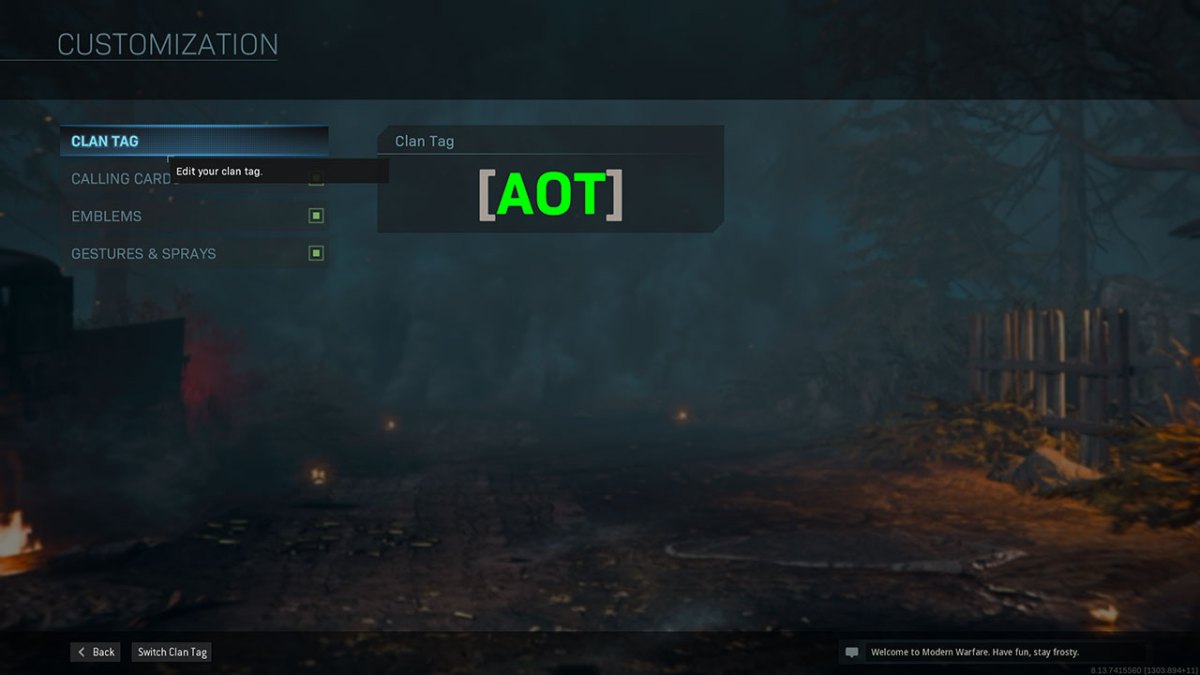In Modern Warfare there has been a new way discovered to change the color of your clan tag. You may have noticed players with different color tags out on the battlefield in Modern Warfare, and this guide will explain how they changed the color of their clan tag.
First off, the tag they are using isn’t their clan tag at all. It’s actually something called their Regiment tag, an entirely different thing. Nevertheless, you can change your regiment tag color and use it in game by following this guide.
Steps to changing clan tag color in Modern Warfare
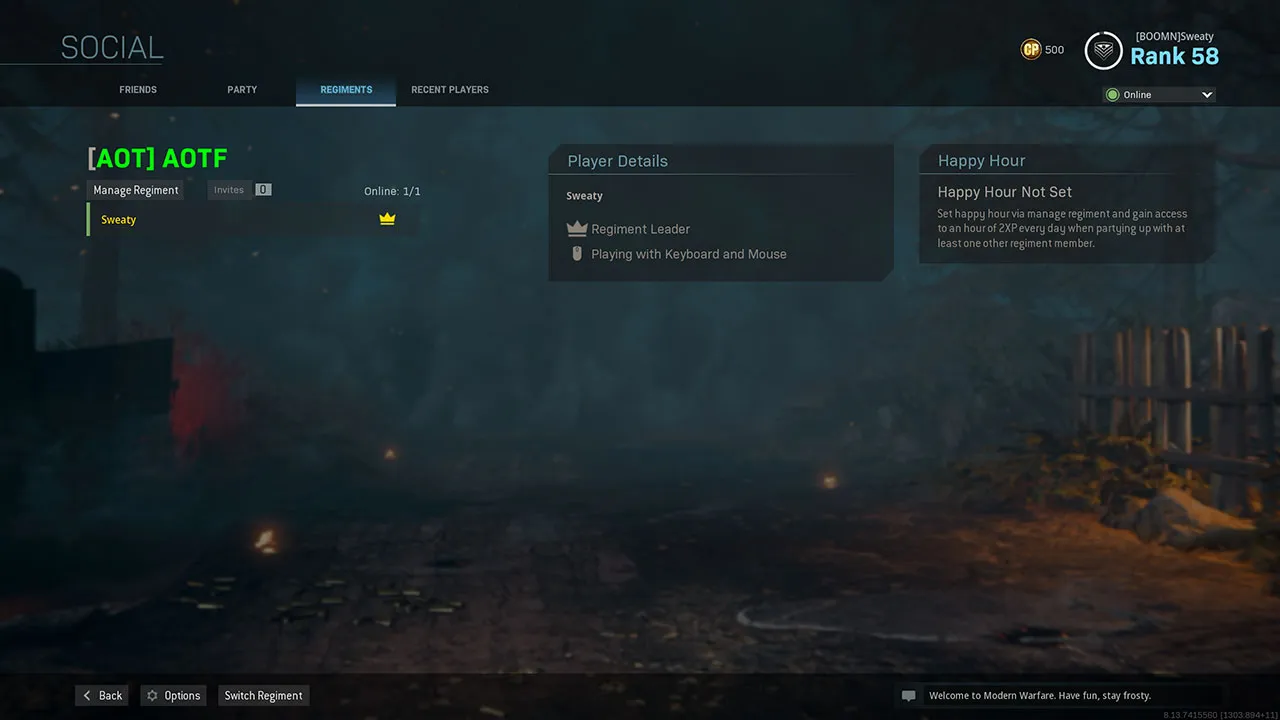
* To do this on console you need to have a keyboard and mouse to get it to work.
- Navigate to the Regiments Tab – This can be done by heading into the social menu.
- Create a new regiment which will require that you create a new name and tag.
- In the Tag section you need to use a special 2-character code in front of the three-letter tag. Use the table below for the correct color code.
Modern Warfare Color Codes for Regiment Tag
- ^0 – Black
- ^1 – Red
- ^2 – Green
- ^3 – Yellow
- ^4 – Blue
- ^5 – Light Blue
- ^6 – Purple
- ^7 – White
There are five spaces that you can use to create a clan or regiment tag in Modern Warfare. Since you have to use two spaces with a color code, you will only have three characters for the remainder of the tag. In the instance that you want the Regiment tag “SOS” in red, you would type in ^1SOS as the Regiment tag. It would check to see if it’s available and then assign it to your regiment. In the above example, we used AOT in green. We entered ^2AOT for the regiment tag.
Once you’ve created the regiment and created the tag you can not change it, but you still need to perform one more step to get it to show up in a game. After this is complete you’ll want to make sure this is the tag that you want to display by heading into the Barracks menu and then down to the Identity Option. Once in this menu hover over the Clan Tag option and then you’ll need to select this by using the X/Square button to change the tag to your regiment tag. Once completed you should see an image like the one above with your specific tag and color. You’ll also see your colored tag at the top right of the multiplayer menus, it will show up in the kill-feed in game, and other players will see the name above your head as a different color.