Overwatch 2 is finally here and folks are excited to get back into the shooter and see what’s new. There are even newcomers who will get to play this game for the first time, especially since it is going free-to-play this time around. You’ll be able to choose your favorite hero from its roster of 35 distinctive characters to either deal the most damage and take out enemies, secure your teammates’ advances, or keep everyone alive and empowered. But to fully enjoy the multiplayer experience with your friends, you’ll want to know how to invite them to join you in the lobby. Here’s how to play with friends in Overwatch 2.
How to Invite Friends in Overwatch 2
There are several ways to invite or join friends in Overwatch 2 for multiplayer, but one way is the following:
- From the main menu, where you hit the white ‘Social’ button on the top right, which opens the friend’s menu automatically, then you select a friend’s profile, and hit ‘Invite to Group.’
- If they’re playing Overwatch 2 like you, you’ll also see a big ‘+’ icon to the right of their name which also invites them.
- Once you’ve formed your group, you are good to queue up Quick Play or any sessions you like!
- Alternatively, if you have a friend already active in a group and they have a slot open, you can select them from the friend’s list to join their group session, which either lets you join outright or as a spectator if somebody has taken the last spot.
This is all dependent on whether you’ve already added your friends, so if you’re brand new to Overwatch or even just Blizzard games, you’ll need to have a Battle.net account to play the game, with friends or not.
How to Add Friends on Battle.net for Overwatch 2
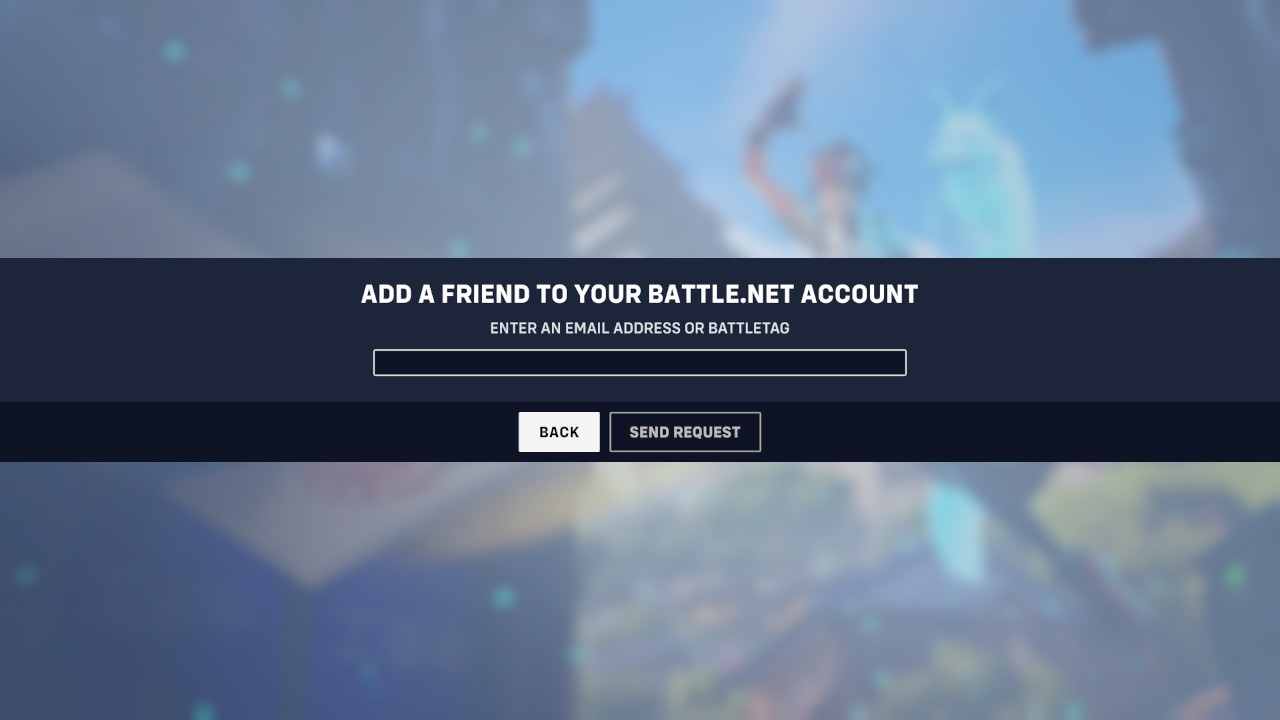
If you’re running the game with the Battle.net client, you’ll be able to add a friend for multiplayer in Overwatch by doing the following:
- Click the ‘Add Friend’ button beneath your profile picture on the top right of the launcher.
- You can also take this route directly in the game, by selecting the ‘Social’ menu and hitting the ‘Add Friends’ button.
- You can either enter your friend’s email or their BattleTag (i.e. Dudeman1#1234 with no space between the username and # tag) and if you’ve successfully entered a tag that’s recognized, the game will allow you to send a request.
- Alternately, if a friend wants to add you, simply click your username on the top right, and on the drop-down menu that appears, read out your BattleTag to them.
You can also add friends on the Battle.net mobile app, and the process is similar:
- On the app’s Social menu, hit the blue and white ‘+’ icon on the bottom right.
- Select ‘Add a Friend.’
- Select either to add by ID (email or BattleTag) or by Code (with the option to scan a friend’s QR code, or display your own to be scanned) which is better if you’re in the same room.
After this, you’ll be able to add or join them in group sessions in the game. Beyond that, be sure to check out what our first impressions have been for Overwatch 2. Good luck, and have fun!
Overwatch 2 is available now on PlayStation 4, PlayStation 5, Xbox One, Xbox Series X|S, Nintendo Switch, and PC.












Published: Oct 4, 2022 02:15 pm