Project Zomboid has been in Steam’s Early Access since 2014 and has been persistently updated ever since. This article is a guide for players seeking either to quickly join their friends online or to host their server without the hassle of the technical details. In addition, players will get to know ways in which their servers can be tweaked to fit their expectations. This will largely focus on how Steam can be used to streamline the process.
How to Play With Friends in Project Zomboid
Joining a session is rather simple. If you know a friend who is currently hosting, or has found a server, just find them in your friend’s list as long as they show up Online, and it should show options for Project Zomboid. What you’re looking for is the option to join them in their session. Click that and you’ll be on your way. Alternatively, you can search for their server in the ‘Join’ menu, selecting ‘Internet’ at the top and not ‘Favorites’ and entering their server name in the bottom left ‘Name Filter’ box, highlighting their server, and clicking join, after which you’ll simply need to build your character to your specifications and set out in the game world. Be sure to add the server as a favorite if you want to use it in the future, too!
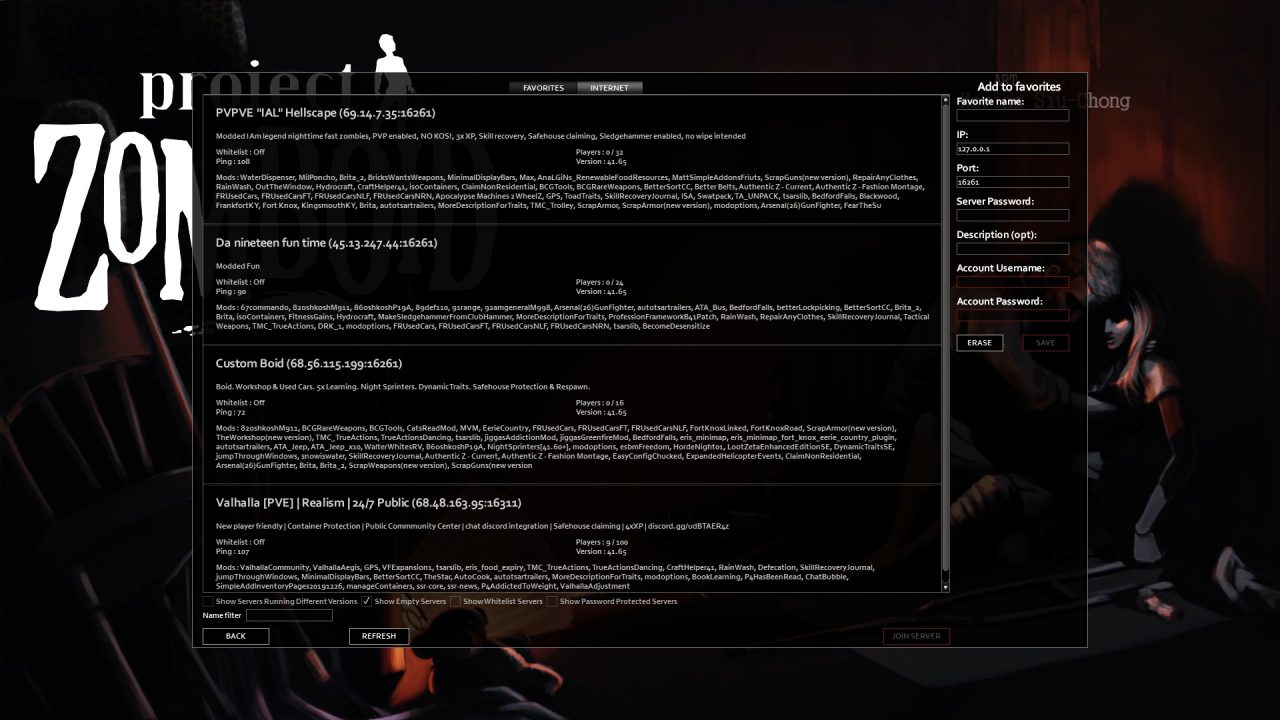
How to Host
Creating a multiplayer server in Project Zomboid is easy enough. From the main menu, you simply click ‘Host’ and decide on the particulars of their server name and memory settings, but don’t worry too much about these details for now. To the right, there is an option called ‘Manage Settings’ and thereafter you will see options to create new settings, or edit settings if they want to edit these. After you provide a name for the settings you will be treated to a large array of options to optimize the Project Zomboid multiplayer experience for you and your friends. This includes how your server appears in the in-game search function as well as Steam, which you can customize by its name as well as whether it’s public and therefore will show up for others to find, friend or stranger alike.
You can also customize certain functions like Presets to change the in-game world to anything from an apocalypse to a more peaceful building and survival sim. You can even customize loot rarity, which can help make the survival experience easier or more challenging depending on how easy it is to find bandages, food, and ammunition. The server can be changed made to have as many as 126 players on it, too. Once you’ve picked your settings, save them and click back to the ‘Host Game’ menu once again and click ‘Start’ at the lower left You can choose whether you as the host are in God mode or invisible, as well.
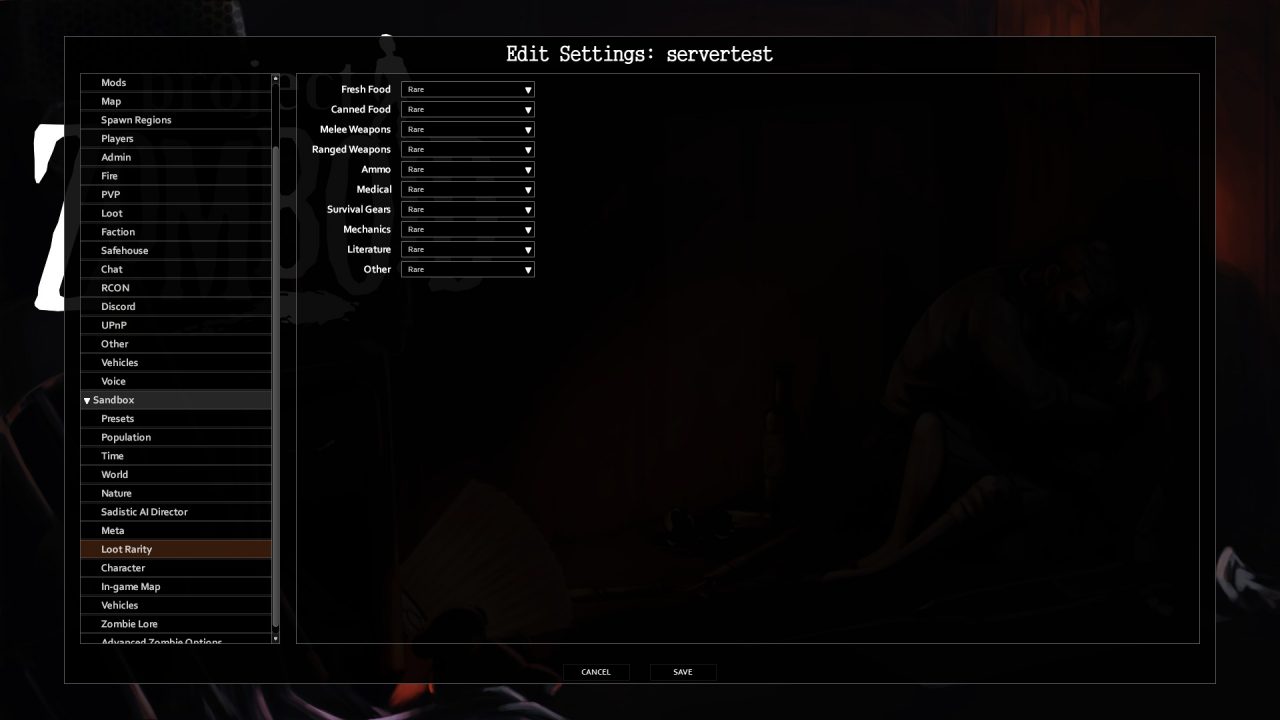
Adding players is much easier after all that through Steam, as you can simply open the pause menu, click ‘Invite Friends’, and either click on the box that says ‘Deny’ which toggles to ‘Allow’ which enables them to join you, or even better, select the friend you wish to invite by name as they appear, and click ‘Invite’ at the bottom. They’ll receive a simple invitation via Steam they can click to enter. Project Zomboid even recommends invited players not to have the game running before receiving the invitation, and after accepting there will be a message that prompts to say the game is being open with special parameters, they just need to click ‘OK’ and they’ll be in your game.
It’s a Dangerous World Out There
Once everybody is on, you’ll quickly realize you haven’t spawned in the same location every time. That’s okay! Even if so, part of the charm of this game is fending for yourself while navigating the in-game map and figuring out a safe place to meet and form your band of survivors. Once you do, you’ll find there is plenty you will need to learn to adapt and get across the infected landscapes of Kentucky.
Project Zomboid Build 41 released December 20, 2021 and the multiplayer has been a hit with players and streamers alike. The game’s developers, The Indie Stone, have reminded players that despite this improvement they are always working to improve the experience going forward. The multiplayer experience can be a tad frustrating to set up, and navigating the menus when wanting to host your own server can be confusing, but we are happy to help provide any insight we can along the way.












Published: Jan 14, 2022 07:56 am