Trying to figure out how to download and install the Roblox FPS Unlocker? This little tool is surprisingly simple to get and while it does offer a small advantage in some of the more competitive games like Arsenal, the Roblox team confirmed that FPS unlockers are 100% allowed at RDC 2019. You may be asking why you even should use it? Roblox is capped at 60 FPS for all of its games even though many players have computers more than good enough to run them at far higher frame rates. This FPS Unlocker allows any Roblox game to run at a higher frame rate and gives you back the performance you paid for. Here’s everything we know on how to download and install the Roblox FPS Unlocker.
How to Download and Install the Roblox FPS Unlocker
To download and install the Roblox FPS Unlocker, you’ll first need to go to the official Roblox FPS Unlocker developer site to download it then run the executable on your PC. We did run this download through our premium antivirus software and can confirm it is safe to use IF you get it from the official site. See below for a step-by-step guide on how to do this.
Installation and Configuration Steps
- Download the file from this website: https://fpsunlocker.net/download/
- Locate the file in your downloads and run it.
- Click I Agree.
- Look at the bottom bar (taskbar) on your computer for a blue square. This means it is now installed and ready for use!
How to Use and Test the Roblox FPS Unlocker
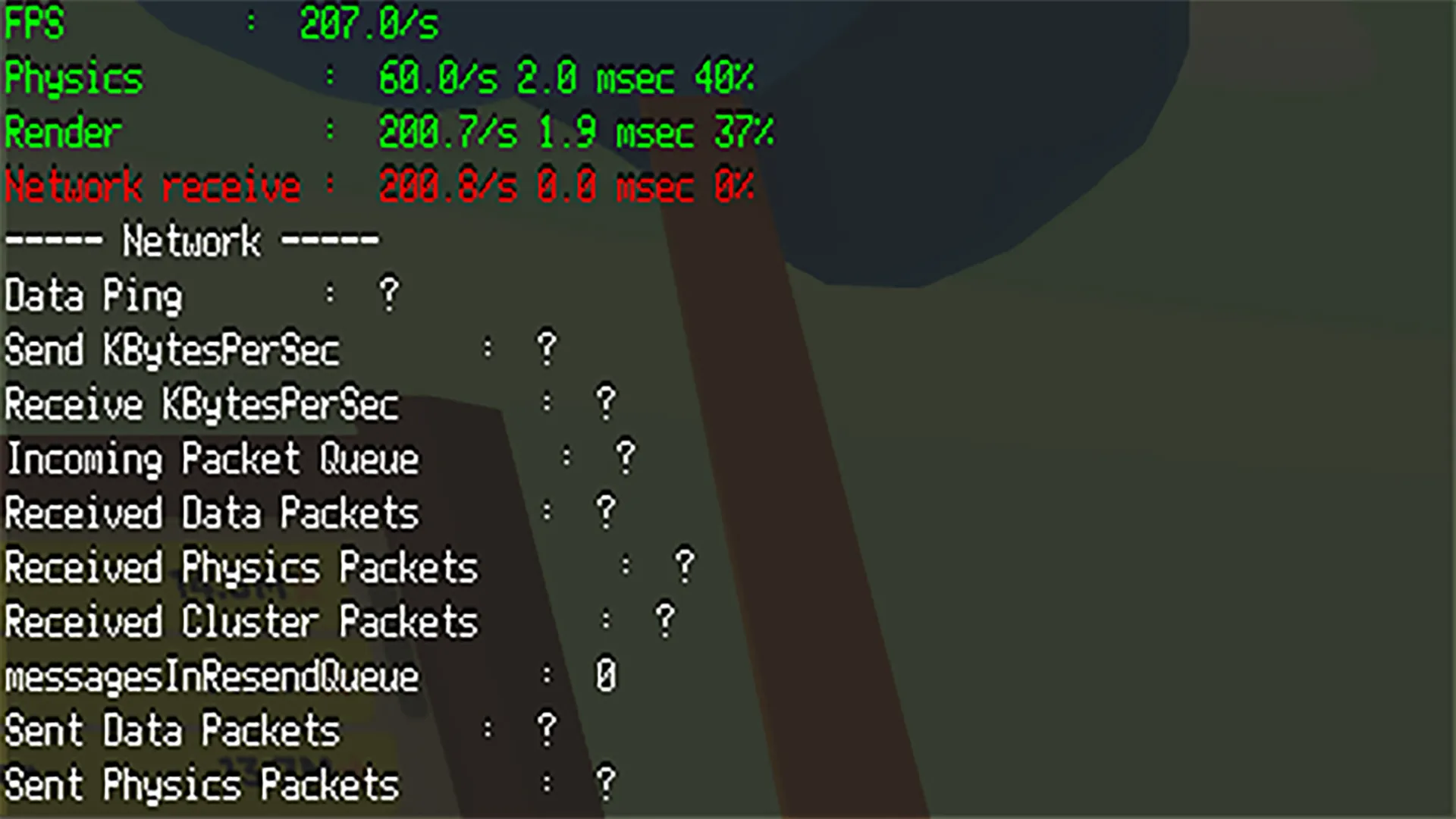
To use or test the Roblox FPS Unlocker, you’ll want to launch whichever Roblox game you want to play like Shindo Life or Bee Swarm Simulator. Once launched, press the shift and F5 keys together. This will show you information for the game starting with the current FPS. After this you’ll want to do the following to begin the unlocking process:
- Open the FPSUnlocker app which should now be installed on your computer.
- Click Start in FPSUnlocker, it should now give you new options for FPS.
- Check any FPS option that you want to play in.
- Click Unlock FPS and wait until it finishes.
- Framerate should now be unlocked! You can confirm by checking the game’s FPS and seeing what it is running at. Note that if your graphics card isn’t great, you won’t be able to hit very high rates so play with it a bit to find your sweet spot.
Once done playing or want to adjust the unlocker, click stop in the unlocker first then exit the game.
DISCLAIMER: Please note that applications, even Roblox, that push framerates to higher than expected levels can have a negative effect on some game performance (if developers coded for 60 FPS), GPUs, monitors, and other computing functions. AOTF is only providing the above as an informational how-to and not a recommendation – user discretion is advised.
Roblox is available now on PC, Xbox One, and mobile devices. For more Roblox codes and cool things you can do, check out our other Roblox Guides.


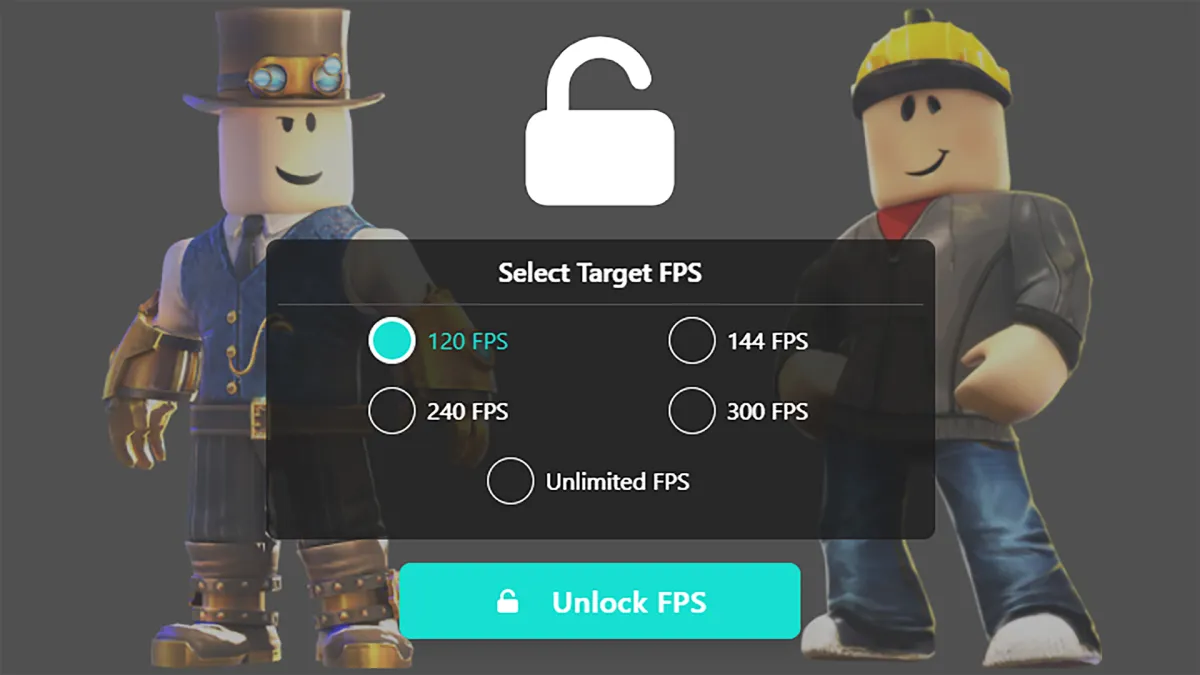








Published: Sep 15, 2021 12:12 pm