Did you recently build or purchase a new gaming PC and want to monitor the temperature of the internals like the GPU and Central Processing Unit (CPU)? Or have you run into performance issues while gaming and want to narrow down the issue? Don’t worry because we will discuss what you can expect as an average CPU temperature, how to check your temperature, and how to lower your CPU temperature so you can ensure your gaming PC is running perfectly at all times. Here is everything you need to know about the average CPU temp while gaming.
What is a Normal CPU Temp While Gaming? Explained
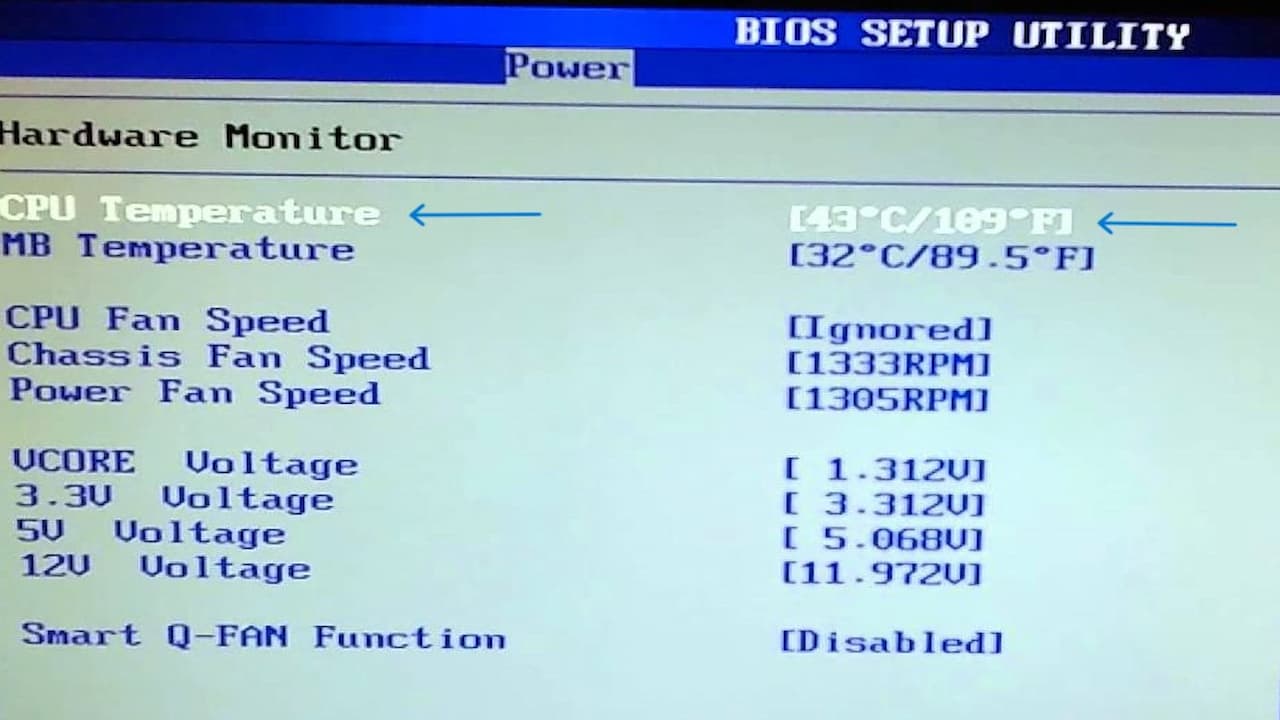
The general rule is that you do not want the temperature to exceed 80 degrees Celsius (176 degrees Fahrenheit).
- Idle: 30 to 40 degrees Celsius (86 to 104 degrees Fahrenheit)
- Gaming: 75 to 80 degrees Celsius (167 to 176 degrees Fahrenheit)
The most important thing you can do for your specific CPU is look up the manufacturer’s recommendations and specifications to see what temperature your processor is meant to run at because not all CPUs are made equally.
How Can I Check the Temperature of my CPU?
Monitoring the temperature of your CPU is a bit more complicated than your GPU. You can access your motherboard’s built-in bios menu to see the idle temp of your CPU, but that doesn’t do you much good. So instead, specialized pieces of software will run in the background and make it easy to check your CPU temp while gaming. This way, you can keep an eye on the temp without disrupting your play session.
How Can I Lower the Temperature of my CPU?
Improve the airflow of your computer case and its components by ensuring it is in an area with plenty of open air. This means you want to be careful when putting your computer in enclosed areas like a desk with a computer slot.
If you have an older CPU, it is recommended that you clean the onboard fans to make sure they can function correctly. It is not uncommon for these fans to get caked with dust, which can stop them from working and cause the temperature to rise. It is also recommended that you remove the existing thermal paste on your CPU and reapply it.
If you need additional cooling for your CPU, you can purchase different coolers to keep your CPU cool when under intense load. Depending on the style of your case and the room you have to install, a cooler will determine if you get a basic stock cooler that attaches to the CPU or a complete liquid cooling option that typically has a radiator that attaches to both your CPU and case.








