Gamers entranced by Minecraft may love the idea of trying out new ideas and features early, which Minecraft Snapshot aims to make happen. Alongside experimental features that may not make it in the public release, players will also have the privilege of testing out the newest features and exciting additions to the game, all at no cost to them.
But, what do players need to do to sign up for this exciting feature, and which version of Minecraft supports Snapshot? Let’s get ready to brave the wild unknowns of the world before us, and jump into using Minecraft Snapshot to test out all of the new and exciting things coming to our favorite sandbox-building game!
Try Out New Features Early With Minecraft Snapshot
One of the most exciting parts of Minecraft Snapshot, as we mentioned above, is the ability to try out new features. For example, players will get to try out the new Armor Trims before they go live for any other players of this particular game, which is exciting for those that love to customize every inch of their Minecraft world.
However, what do players need to have before jumping into the newest Minecraft Snapshot? There are a few things required, including a particular version of the game. The list of requirements is as follows:
- A PC
- Java Minecraft
- Lastest Snapshot Software
This does, unfortunately, leave the Console and Mobile players behind in the dust, which does isolate a large portion of the audience from accessing these new features. The reason why, is that Java Minecraft is only available on PC, as it is quite a bit more experimental than Bedrock. Players should also make sure to create a new world and save often, as there is a chance that a rogue bug could cause some major issues for some players.
How Do You Install Minecraft Snapshots For Java Minecraft?
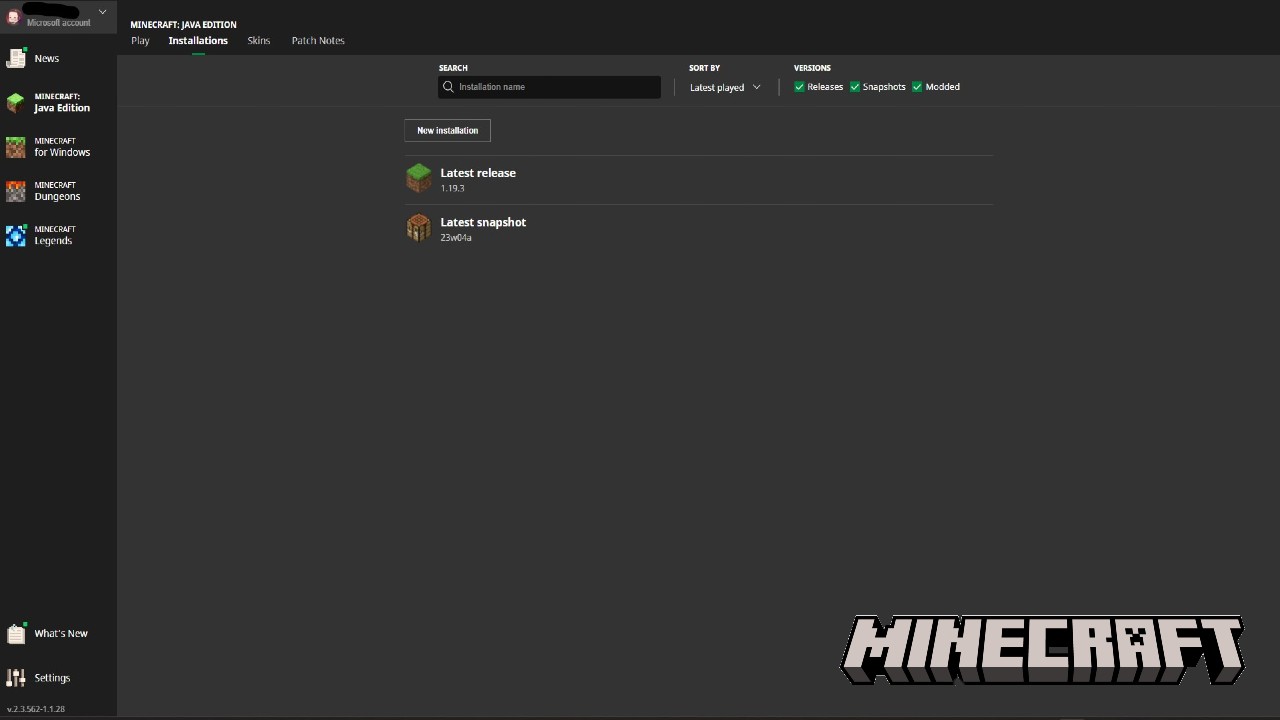
Thankfully, the process for setting up Snapshots is more akin to carving a pumpkin, rather than surviving in Hardcore mode. Within the Minecraft Launcher, players will want to select the Minecraft: Java Edition tab on the left side of their screen. After that, check across the top, where players will find Installations next to Play and Skins. Clicking on Installations, players will be able to see any additions they have added to their profile. Under Versions, players will just need to click on Snapshots, and they’ll be enabled.
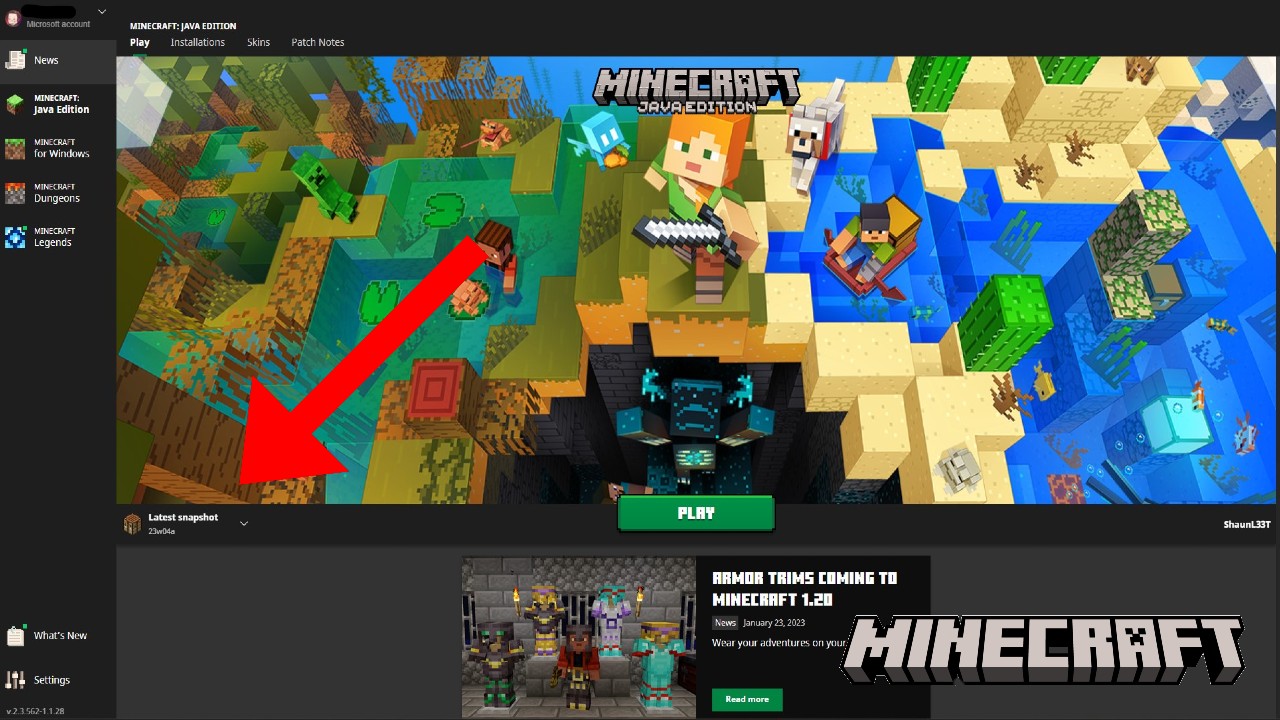
Once Snapshots have been enabled, players will just want to click on Minecraft: Java Edition on the sidebar once again and go to the area shown under the red arrow in the photo above. Normally, this spot may show the Latest Release, alongside the iconic Grass Block, but once clicked on, players can swap over to the newest Snapshot release, which will change as more releases are put into the wild.
Minecraft is available now on PlayStation 5, PlayStation 4, Xbox Series X|S, Xbox One, Nintendo Switch, Mobile Devices, and PC. Minecraft Snapshots are only available on PC.











Published: Jan 24, 2023 01:48 pm