Overwatch 2 is much more enjoyable with friends or in a preset group. Dealing with randoms can be a pain when you’re not on the same frequency, making for bad timings and bad synergy. So, if you are looking to squad up, you may want to know how to accept a friend request in Overwatch 2.
How to Accept a Friend Request in Overwatch 2
It’s easy enough to send a friend an invite or request in the game, especially if you’re playing on a console. Even if you’re looking to add friends via cross-platform, you’ll simply need to get their in-game name followed by their battle tag (ex. Name #1234). You can also send a friend request to the email they use pertaining to their Blizzard Battle.net account.
So, when a request is sent to you, there are two options to accept it.
The first way is to directly accept the request in-game. Say you were away from the screen when you got a notification or someone sent you a request when you weren’t online. All you have to do is go to the Social option in the main menu.
A fourth tab should appear, called Invitations. This is next to Friends, Groups, and Recent Players. In this tab, you should see x number of pending friend requests. By selecting one of the requests, you’ll then be asked if you want to accept, decline, or hold off on choosing an option for someone’s request.
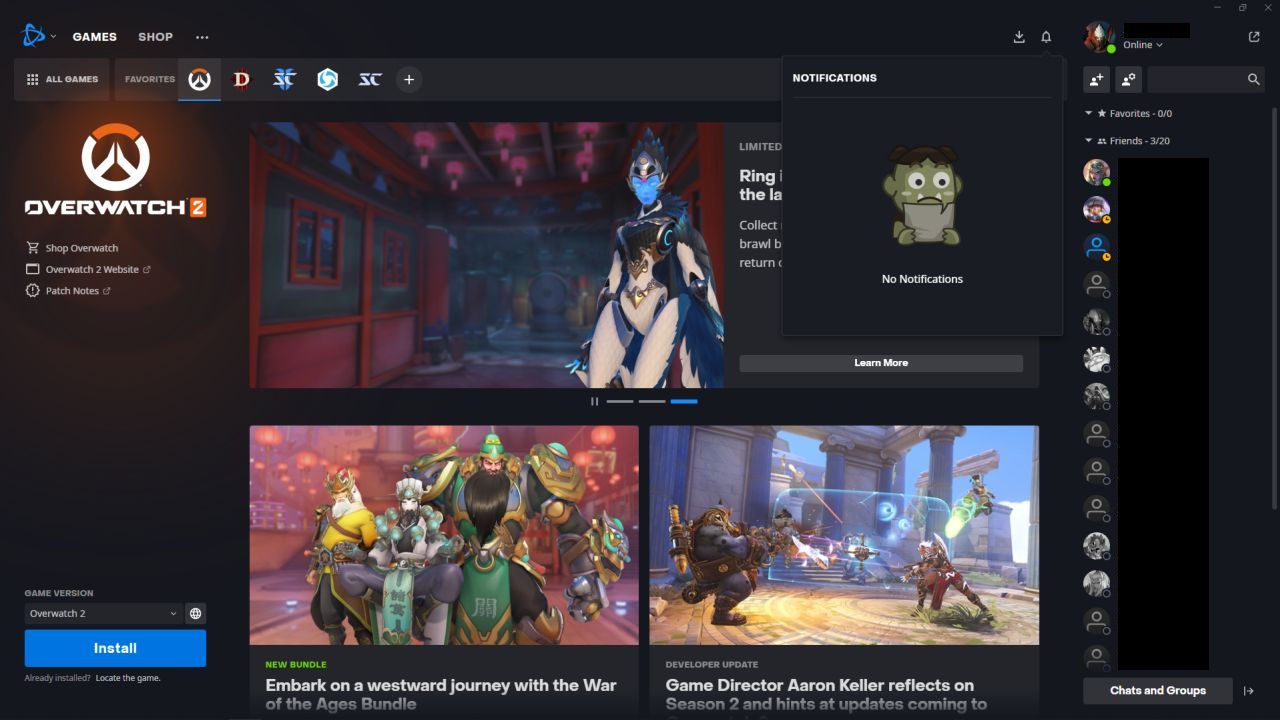
Now, if you are not currently in the game, you can still accept requests. By using the Battle.net phone app or the launcher on your PC, you can see everything regarding your friend requests on the Notification bell icon. Since you have to add a person’s Battle Tag to be friends with them, that means that they will also appear in your friends list in other Blizzard titles.
Now that you have added your friends, you can now squad up in the various modes the game has to offer. You may also want to know that if you are playing in a console and PC-made party, there will be some restrictions regarding what modes you can play.
Overwatch 2 is available now on PlayStation 5, PlayStation 4, Xbox Series X|S, Xbox One, Nintendo Switch, and PC.


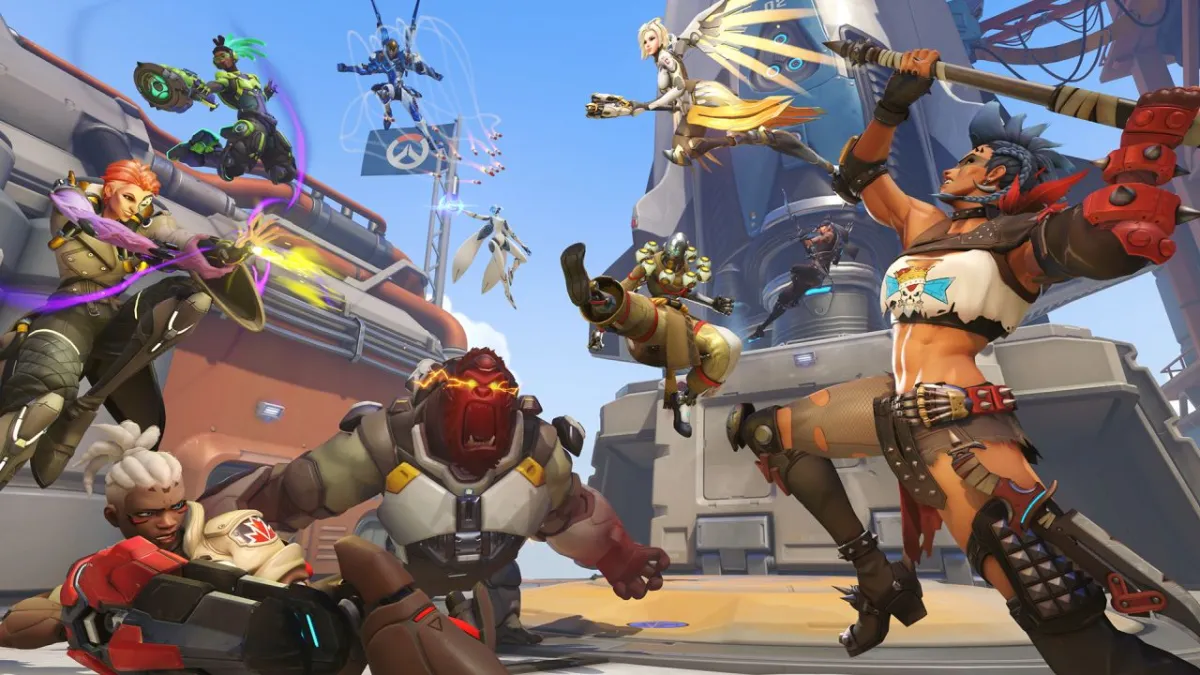








Published: Jan 30, 2023 05:34 pm