It makes sense for Devil May Cry: Peak of Combat to have controller support. This franchise is all about frantic action and precision, so the developers would have made sure we could enjoy this game the same way we enjoyed the previous ones, right?
Whether you’re using a DualShock, DualSense, or an Xbox controller, the precision of a controller will always be superior to a mobile device’s screen.
Can You Play Devil May Cry: Peak of Combat With a Controller?
Yes, Devil May Cry: Peak of Combat has controller support. However, it’s only available on the PC version of the game. The developers are well aware that most franchise fans prefer to play the game with a controller, as they have done with all other DMC games. You can use almost any PlayStation and Xbox controllers from the 8th and 9th console generations:
- DualSense (PlayStation 5)
- DualShock 4 (PlayStation 4)
- Xbox One
- Xbox Series X/S
How to Use Your Controller on Devil May Cry: Peak of Combat

- Install the PC version of the game: Controller support for Devil May Cry: Peak of Combat is available only for the PC version. The game’s website will have a link to the official emulator.
- Connect Your Controller: Ensure your controller is connected and functioning correctly before launching the game to prevent any detection or compatibility issues.
- Start the Game: Your controller should be automatically detected once the game is launched.
- Adjust Key Bindings: Go to the game’s settings to adjust the key bindings according to your preference.
Related: How to Farm Gems in Devil May Cry Peak of Combat
| Controller Function | Description |
|---|---|
| Basic Attacks and Skills | The controller’s face buttons trigger basic attacks and skills. For instance, the circle, cross, square, and triangle buttons on the PlayStation controller are utilized for basic attacks and skills. |
| Camera Management | The right joystick is used to modify camera angles and movement. Pushing it up or down adjusts the camera angle forward or backward. To rotate, shift the joystick left or right. |
| Character Movement | The left joystick is used to control the character’s movement. Pushing it forward or pulling it back moves the character forward or backward, respectively. For strafing, tilt it to the left or right. |
| Character Switch | The left and right bumpers (LT/RT for Xbox, L1/R1 for PlayStation) are used to toggle between playable characters. |
| Ultimate Ability | The left and right triggers (LT/RT for Xbox, L1/R1 for PlayStation) are used to launch ultimate abilities on the adversaries. |
How to play Devil May Cry: Peak of Combat on PC?
You need to use an emulator to play this game on PC. Although many emulators can get the job done, and some players like to use Bluestacks, the game only provides official support to LDPlayer.


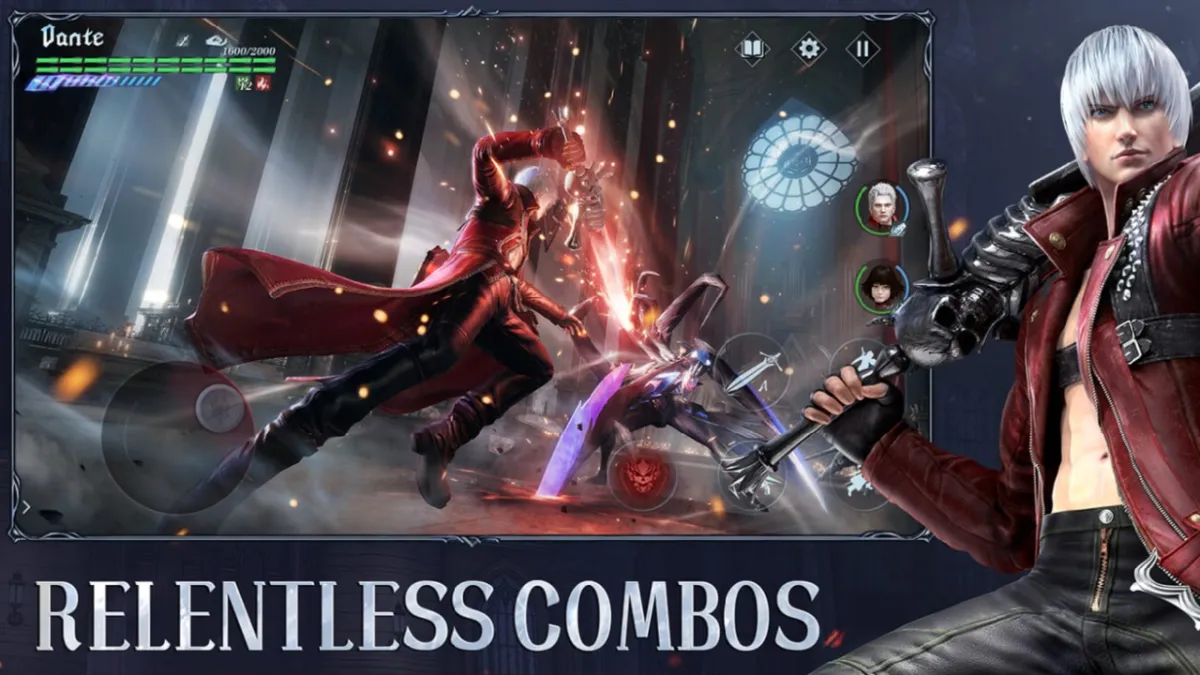






Published: Jan 16, 2024 03:52 am