Like CS:GO, players can tinker with Counter-Strike 2’s launch options to improve the game’s performance and customize their experience. Whether you have a potato PC or want the most optimal settings for a competitive edge, this guide contains a list of the most helpful launch options we’ve found and how to enable them.
How to Set Counter-Strike 2 Launch Options
- Open Steam, select Library, and locate Counter-Strike 2.
- Right-click the game’s title, then click on properties.
- In the General tab, click on the box underneath Launch Options.
- Type in the commands you want to use, separated with a space.
- Click the X when you’re done, and Steam will automatically save your options each time you launch CS2.
Related: Do CS:GO Skins Transfer Over to Counter Strike 2? – Answered
Best Counter-Strike 2 (CS2) Launch Options for Improving FPS and Performance
While launch options are available in CS2, there are far fewer options compared to Global Offensive. Settings that boost performance and frames are accessed through CS2’s sleek new user interface.
I’ve scoured the internet and found a handful of launch options that can improve performance, which I’ve organized neatly in the table below. Pick the commands that suit your PC and personal preferences, pop them in, and launch the game to test them out.
Commands highlighted in bold represent variables you must set to a desired number. For example, -refresh 120 would set the refresh rate to 120fps.
| CS2 Launch Option | Function |
|---|---|
| -refresh 0 | Forces your display to run at the specified refresh rate. You should set this to match the Hz value of your monitor or laptop display. |
| -high | Makes CS2 a high-priority program, allowing your computer to dedicate more resources to the game. Note that this will slow things running in the background, so avoid this command if streaming. |
| +fps_max 0 | Sets the maximum frames-per-second (FPS) the game can run at. Setting it to 0 removes the cap entirely. |
| -console | Enables the developer console every time you launch the game. |
Yep, that’s really it! While parts of the Counter-Strike community have pushed launch options as performance boosters for over a decade, most suggestions are either placebo effects or no longer work with CS:GO’s transition into CS2.
Best Settings To Reduce Lag in Counter-Strike 2
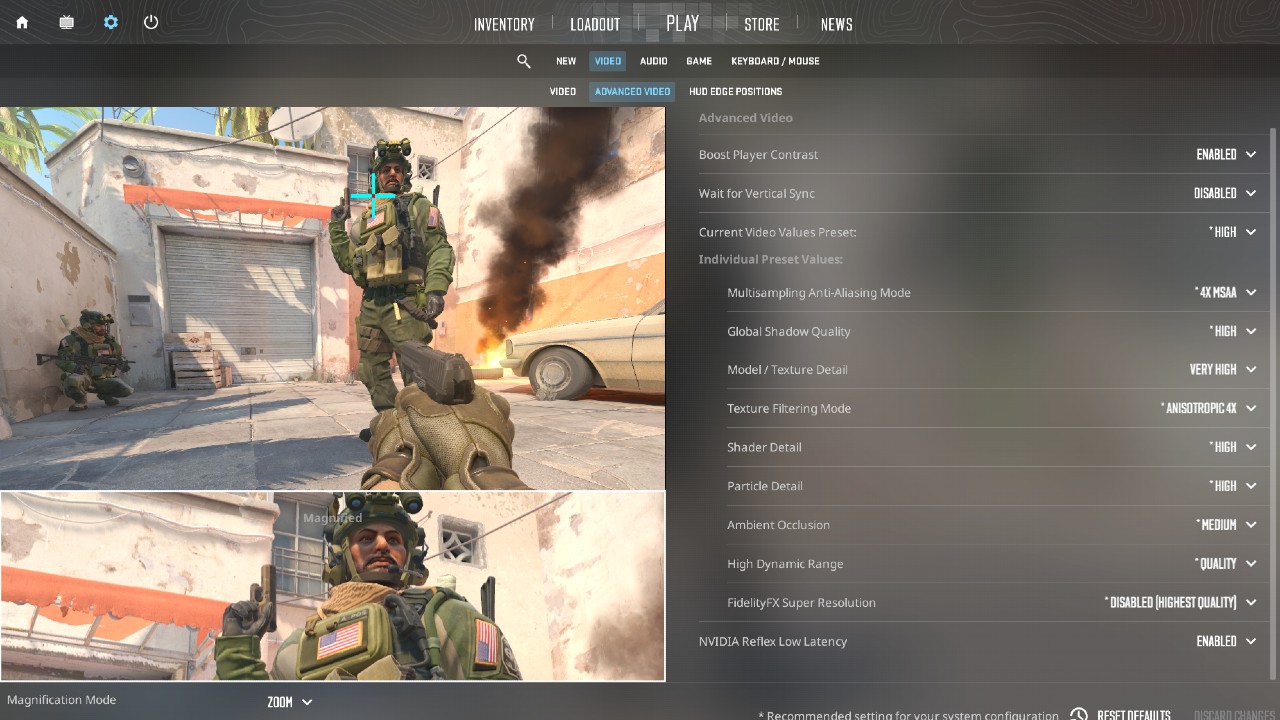
If you’re having trouble getting Counter-Strike 2 to run smoothly, your best bet is to alter video settings by clicking the cog icon on the main screen. While CS2 automatically changes graphics settings to suit your rig, it may be worth lowering preset values to squeeze out a few extra frames.
Lowering Model/Texture Detail, Particle Detail, Ambient Occlusion, and Shader Detail, in particular, should give you the best results. If the option is there, disabling NVIDIA Reflex Low Latency can very slightly improve frames, but will also result in higher latency.
This guide was written while playing Counter-Strike 2 on PC via Steam.



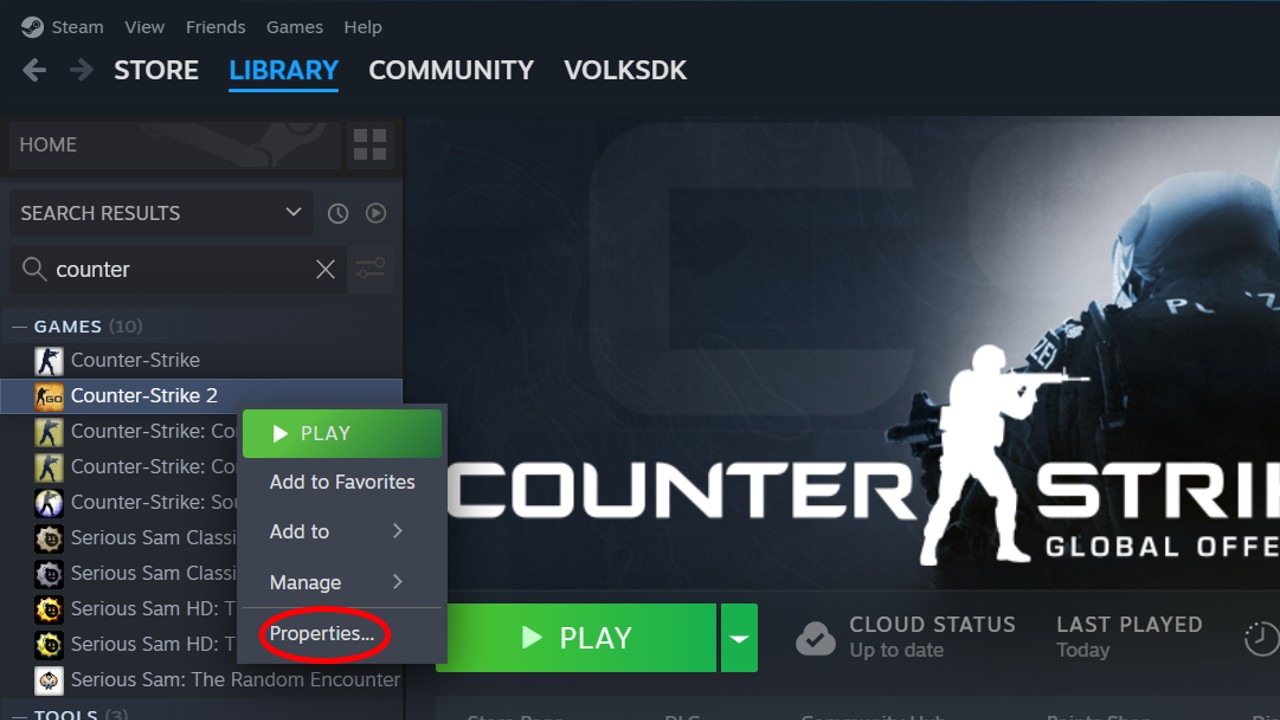
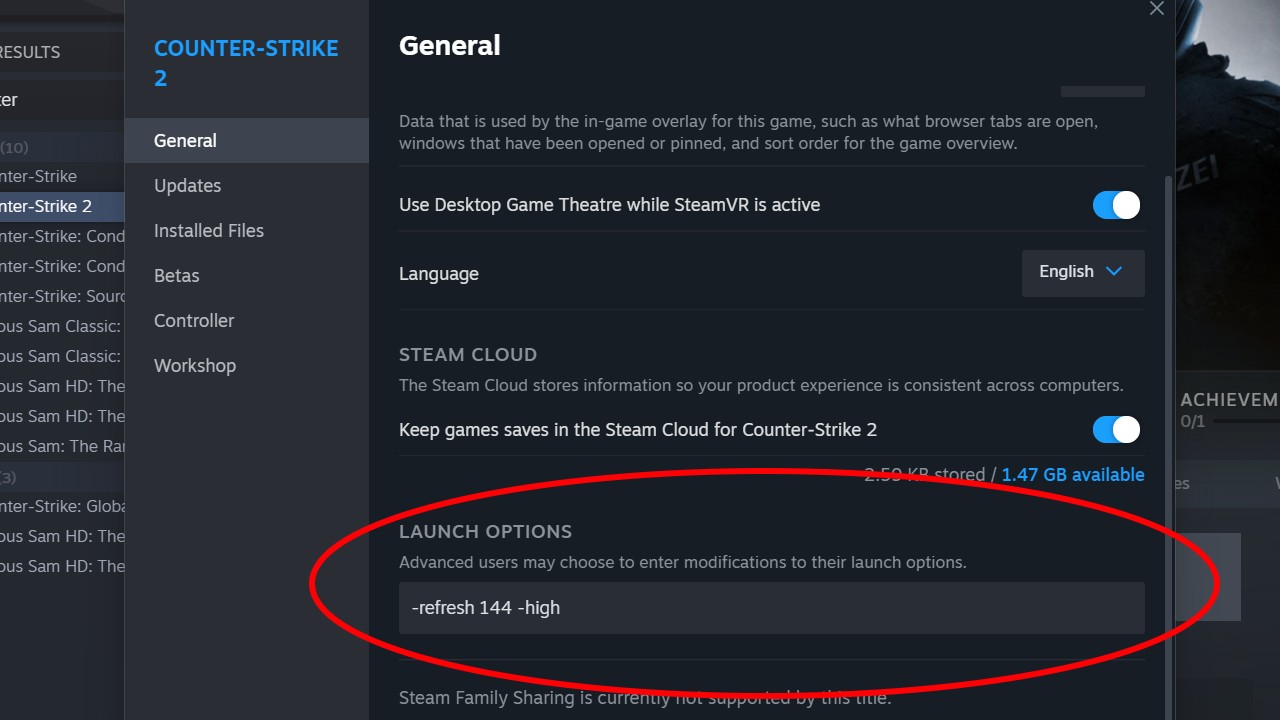









Published: Sep 27, 2023 07:30 pm