Were you lucky enough to snag one of the ridiculously hard to find Pokemon Go Plus devices? If so, you might be interested to know exactly how to connect Pokemon Go Plus on Android or iPhone. While there are some instruction that come with the bluetooth powered bracelet, they are pretty simplistic and lack a lot of detail, as well as some tips that I’ve come across in my time with the device. So, here’s a quick guide on how to connect Pokemon Go Plus on Android and iPhone.
The instructions that came with your fancy new bracelet might tell you to open up the game in order to connect it in there. However, as our “failed to connect to the device” error guide says, this isn’t always correct. Instead you might have better results by pairing the Pokemon Go Plus to your phone via the regular device settings first, then dealing with the game later.
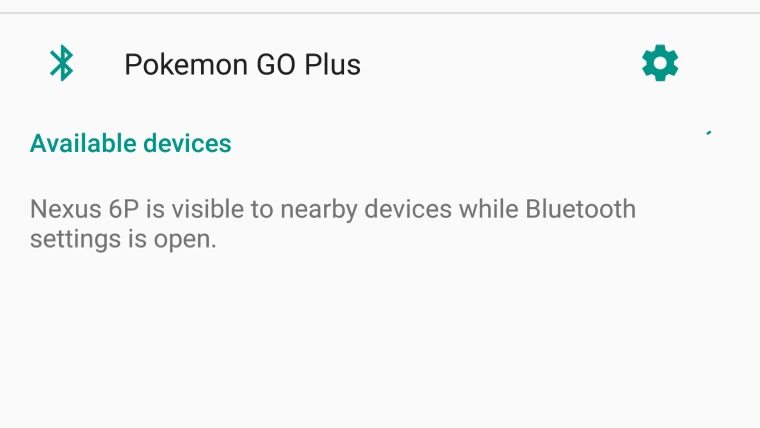
On Android just open Settings and tap on Bluetooth. Hit the button on your Pokemon Go Plus, and if it is unpaired you should see it pop up on your list of available devices. Tap it to pair automatically. Once it shows up in your Paired Device list you can proceed with the usual method of connection, which is to open the game, go to Settings, tap Pokemon Go Plus, and tap on the available device to attach it to the game.
On iPhone the process is fairly similar. Actually, it’s the exact same. Open the Settings app and select Bluetooth. Tap the button on the Pokemon Go Plus to put it into discovery/pairing mode. Then when it shows up on your screen, just tap it to pair it up. If this succeeds you can open the game and follow the instructions that are actually contained with your device.
This might all seem simple, but you’ll probably have some issues with it. For some reason the Pokemon Go Plus just loves to disconnect on its own, and will even fail to connect quite often when it should succeed. For tips on how to fix this check out our other guide.







