If you’ve ever used Discord before, especially if you happen to belong to many different boards, you can get many notifications throughout the day. Thankfully, you’ll have the ability to change your Status, letting your friends, coworkers or family know what is going on at that exact moment.
If something has come up, and you’re worried that your account is going to blow up with notifications, you can always change these around. Let’s take a look at all of the different statuses that Discord has to offer, and find the best option for you when you’re needed to take a minute away from the platform!
All Statuses On Discord and What They Mean
Here are all of the different statuses that you can set on Discord, and what they will mean to those that are a part of your community!
Online on Discord
This is your default status, showing that you are online and readily available for people to start talking. You’ll also show up on the Member List for any Discord that you are a part of, so people can directly interact with you and know that you are there. You’ll receive notifications if someone direct messages you, or tags you in a post.
Idle On Discord
This is very similar to Online, but just shows a Yellow Circle next to your username and information. This normally will show up if you have not had any interaction with the platform, such as typing or mouse movement, so once you go back into the program, it will automatically set you back to Online.
Do Not Disturb On Discord
Disables all notifications, from desktop to push notifications. You’ll also receive a Red notification dot on your profile, to let people know that you are not around at the moment to chat.
Streaming On Discord
If you’ve linked your Discord account with a Streaming Service such as Twitch, your followers will be able to see that you are currently Streaming, so they maybe should not disturb you. It will also display the name of the game or program that you are using while streaming, so make sure not to be embarrassing!
Invisible On Discord
This will allow you to use the program like you normally would, without anyone showing that you are online. However, if you start typing or anything while you are set on this mode, the Typing Dots will still appear by your profile name, so people may still see that you are online.
Offline On Discord
Once you have fully closed out of the program and ended any session that you had going with it, your profile will go into Offline Mode, where you will not receive notifications on the desktop, but may still receive them on mobile if someone tags you or sends you a direct message.
Phone On Discord
If you’re using the Mobile App, you’ll have a small, green Cell Phone next to your username, to signal that you are using the mobile app.
Custom Statuses on Discord
Finally, you are also able to set your own Custom Status on Discord, to let people know what is going on. Maybe you’re online but not readily available, you could put what is going on so your friends know that they can still get in touch, but it may take a while before you respond.
And there we have it! All of the different statuses that are available on Discord for your pleasure. If you’ve been running into some issues lately with your Discord not wanting to load properly, or if you’re looking to customize your Discord page to the fullest extent, make sure you’re checking out our Discord section here on the site, where you’ll be able to be in the know right away if anything is going on with the platform.


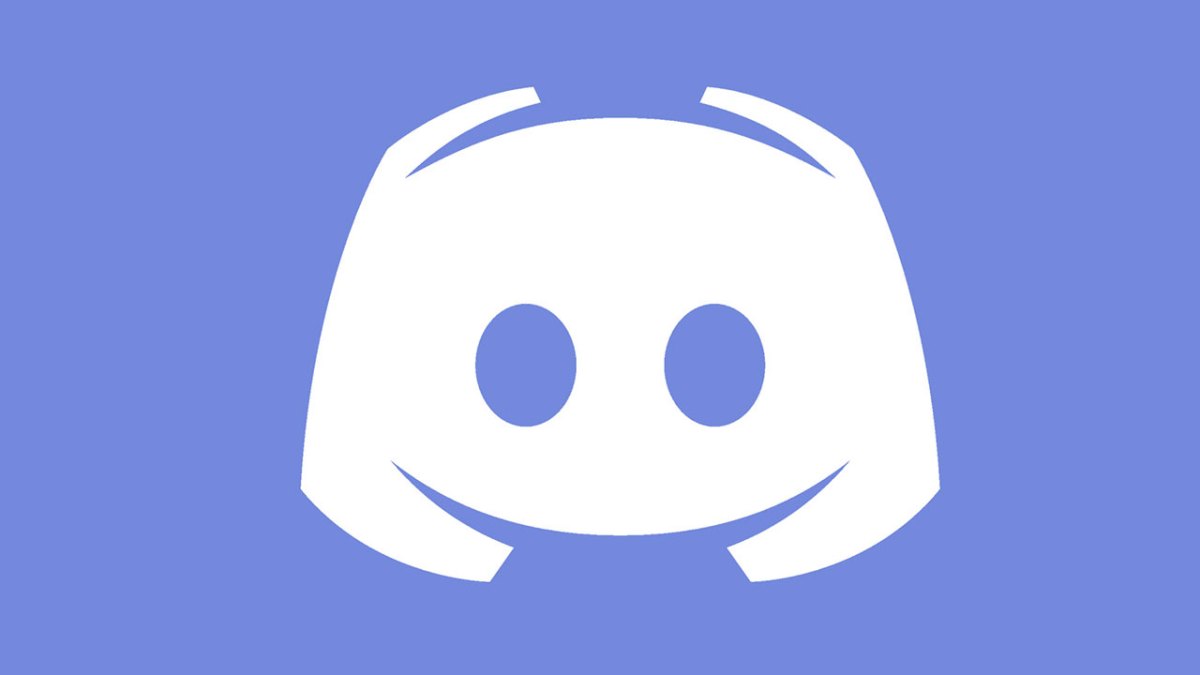








Published: Jul 10, 2022 09:04 pm