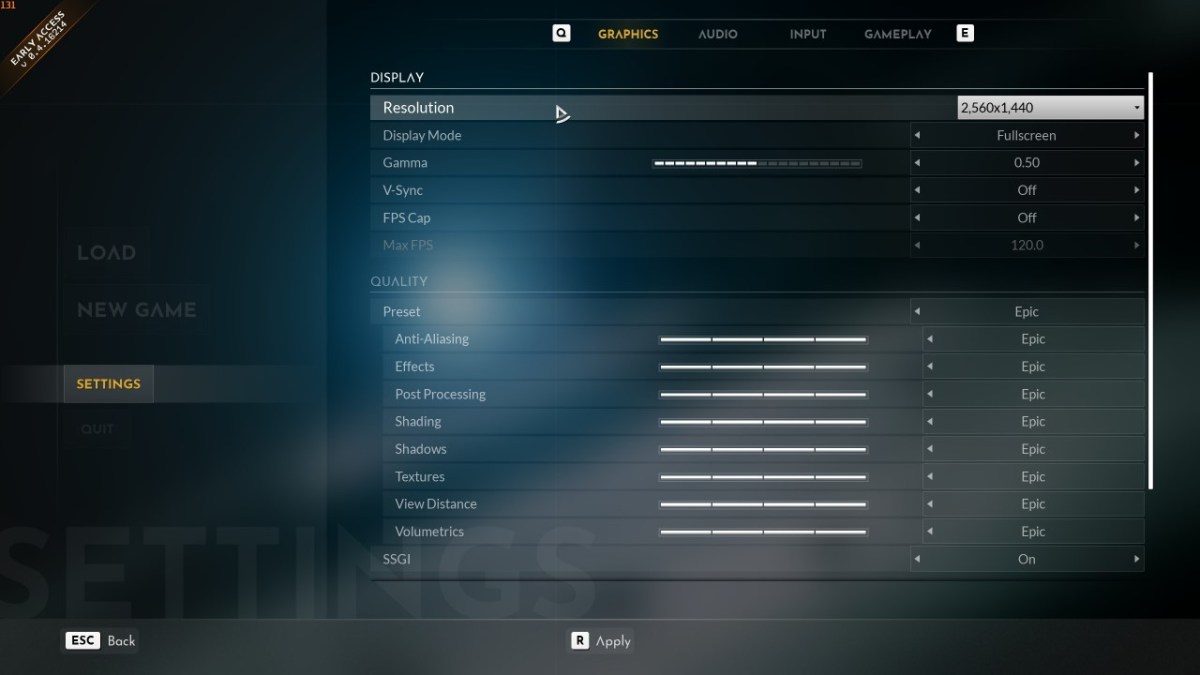Everspace 2 recently launched into Steam’s Early Access and GOG’s In Development program on PC, and it already has a half-way decent set of graphics settings to fiddle with. They’re not super robust, but at this stage of early development they’re not bad either, and performance has been pretty solid all-around. So, what are the graphics settings in Everspace 2?
Everspace 2 System Requirements
Everspace 2 has a decent selection of graphics settings to fiddle with. I personally prefer more granular settings, but all the basics are accounted for here and there’s enough to adjust here to get performance exactly where you like it on your rig. But, it still doesn’t hurt to know what the System Requirements for Everspace 2 are. Below are the official specs as determined by ROCKFISH Games. Bear in mind that these can change as development moves forward. The minimum system requirements should get you 30 frames-per-second at 720p Low settings, and the recommended system requirements should net you 60 frames-per-second at 1080p High settings.
MINIMUM:
- Requires a 64-bit processor and operating system
- OS: Windows 10 64-bit
- Processor: Intel Core [email protected] or AMD FX [email protected]
- Memory: 8 GB RAM
- Graphics: Nvidia GeForce GTX 780 (3 GB) or AMD Radeon R9 290 (4GB)
- DirectX: Version 11
- Storage: 50 GB available space
- Additional Notes: The game is in Early Access; minimum specifications may change during development.
RECOMMENDED:
- Requires a 64-bit processor and operating system
- OS: Windows 10 64-bit
- Processor: Intel Core [email protected] or Ryzen 5 [email protected]
- Memory: 16 GB RAM
- Graphics: Nvidia GeForce GTX 1060 (6 GB) or AMD Radeon RX 580 (8GB)
- DirectX: Version 12
- Storage: 50 GB available space
- Additional Notes: SSD recommended. The game is in Early Access; recommended specifications may change during development.
Everspace 2 Graphics Settings
As you can see, Everspace 2 isn’t all too demanding of a game to run, so even those of you with aging hardware from the last six or so years should be able to fire it up and reach playable performance. Below are listed all the graphics settings currently available in the Everspace 2, though these can change over the course of early access.
DISPLAY:
- Resolution (internal and display resolution)
- Display Mode (Fullscreen, Windowed-Fullscreen, Windowed)
- Gamma (adjust brightness: 0.0 – 1.0)
- V-Sync (On or Off)
- FPS Cap (On or Off)
- Max FPS (enabled with FPS Cap on: increases in increments of five from 30 to 150)
QUALITY:
- Preset (Assigns all options to the matching preset: (Custom, Low, Medium, High, Epic)
- Anti-Aliasing (Low, Medium, High, Epic)
- Effects (Low, Medium, High, Epic)
- Post Processing (Low, Medium, High, Epic)
- Shading (Low, Medium, High, Epic)
- Shadows (Low, Medium, High, Epic)
- Texture (Low, Medium, High, Epic)
- View Distance (Low, Medium, High, Epic)
- Volumetrics (Low, Medium, High, Epic)
- SSGI (Screen Space Global Illumination – can be best described as a rasterized imitation of ray-traced global illumination: On or Off).
MISCELLANIOUS
- Motion Blur (On or Off)
- Chromatic Aberration (On or Off)
- Lens Flares (On or Off)
*Field-of-view can be adjusted in Everspace 2, but the setting is not within the graphics section of the settings. Go to “Gameplay” and you’ll find it at the top. You can adjust both first-person and third-person FOV independantly.*
Everspace 2 is already a solid performer in early access, but there are a couple of settings that can be safely reduced to improve performance without losing too much image quality. SSGI isn’t as punchy as true ray tracing, yet it still enables more dynamic indirect lighting and dynamic emissive lighting, so turn this off first if you are having performance issues. From here you can safely reduce Shadows, Volumetrics, Effects, Post Processing, Shading, and Anti-Aliasing down to Medium without losing too much visual quality (in that recommended order). Motion Blur, Chromatic Aberration, and Lens Flares have little to no impact on performance, so adjust these according to personal visual preference.