Split-screen has finally come to Fortnite, although it’s not currently available on every platform. Right now, only PlayStation 4 and Xbox One players can play the game locally with a friend, but there’s a good chance Epic will expand the functionality to other platforms like PC and maybe even Nintendo Switch sometime in the future. With that being said, here’s how to use split-screen in Fortnite on PS4 and Xbox One.
How to Play Split-Screen in Fortnite
Turning on split-screen in Fortnite is as simple as pressing a button on a second controller. First, make sure Player 2 is signed into a PSN or Xbox Live account. When you turn on a PS4 controller, it’ll make you choose a profile before you can do anything. On Xbox One, press the Xbox button and navigate to the tab where you can sign in.
Once Player 2 is logged into their PSN or Xbox Live account, press and hold the X button on PS4 or the A button on Xbox One using the second controller to add them to the game in Fortnite. Player 2 can then log into their Epic account to get access to all their skins and emotes. It’s worth noting that only Player 1 needs to have Xbox Live Gold if you’re playing on Xbox One. PlayStation Plus isn’t required for Fortnite on PS4, so neither player needs to have a subscription to play Fortnite online.
In split-screen mode, you’ll only have access to a select few modes. Only duos and squads are available in split-screen. You can’t play solos with your friend (duh), but unfortunately, you can’t play other party-based modes like Team Rumble or Creative either. Hopefully Epic will change this in the future, but at the time of writing, you can only play duos and squads in local multiplayer. Player 2 also can’t leave the Battle Bus on their own. They have to follow Player 1 like the jumpmaster in Apex Legends.
If you and your friend need some skins to stand out, check out our guide on how to get the Christmas Tree skin or the Purple Remedy style.


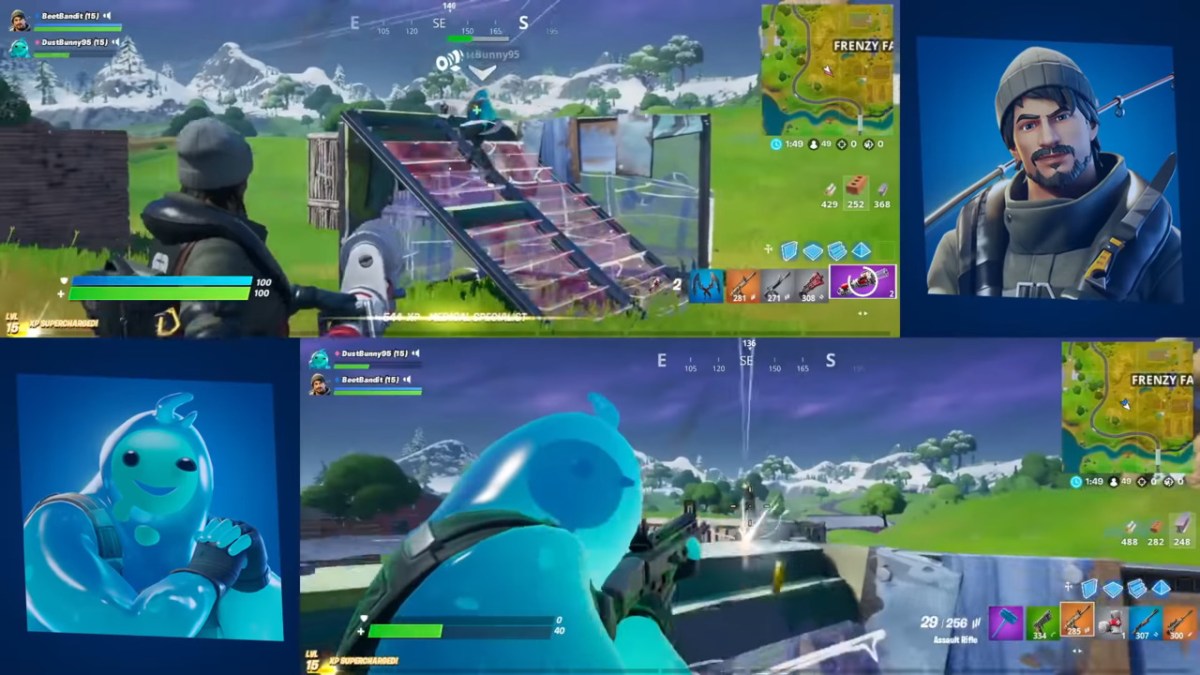









Published: Dec 28, 2019 07:22 pm