In Overwatch 2, each character has a set of emotes that truly bring out their personalities. Whether it’s D.Va playing an arcade game, Junkrat hilariously sipping on a cup, or Brigitte hugging her beloved cat, these animations allow players to make each match feel more lively while also expressing themselves in-game. With that said, how exactly do you emote in this game? The tutorial mode doesn’t provide any information about this, so setting up emotes for your favorite hero may be a little confusing initially. However, you don’t need to worry because this guide will cover everything you need to know about how to emote in Overwatch 2.
How to Emote in Overwatch 2
Before you can emote in Overwatch, you must equip or set up your emotes first. Each character has one default emote when you unlock them. However, if you’re not a fan of the default emote, which generally shows off the hero’s stance, you can head to the Heroes menu to change it. You can do this by heading to the Main Menu, selecting Heroes, then clicking the hero in which you’d like to set up their emotes. Unfortunately, you can only equip emotes that you have owned, so you’ll have to spend some coins to unlock the ones you want in the Hero Gallery.
Once you’ve accessed the hero’s page, click on Emotes and select the emotes you’d like to equip. You should see a wheel popping up on your screen when you do so. This is where you can set up the placement of each individual emote. Other than emotes, you can also equip souvenirs, which are idle animations of your character showing off various items.
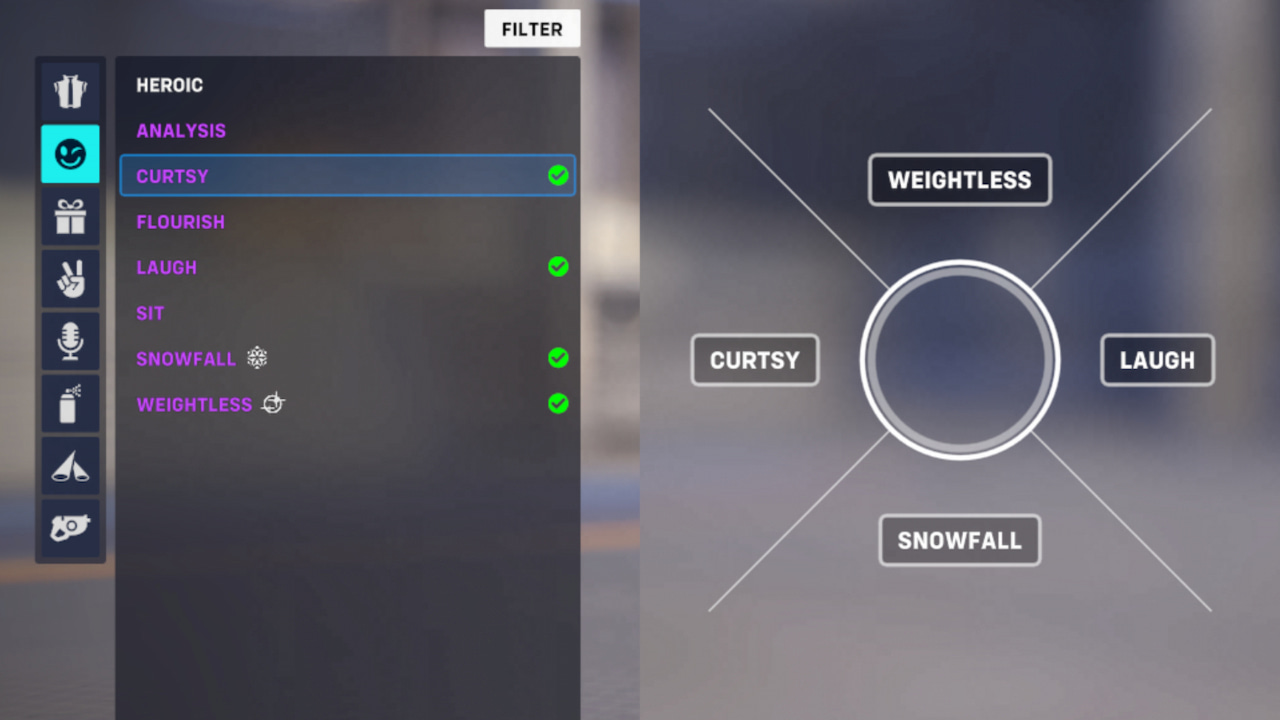
Now that you have your emote wheel ready, it’s time to show your emotes off in-game. To emote in Overwatch 2, get into any match and hold “C” on your keyboard. Doing this will open the communication wheel, which can be used for many purposes, from selecting an emote or voice line to requesting healing. Next, aim at the Emote option and press right-click. This will open the emote wheel you have set up before, enabling you to choose the one you’d like to use.
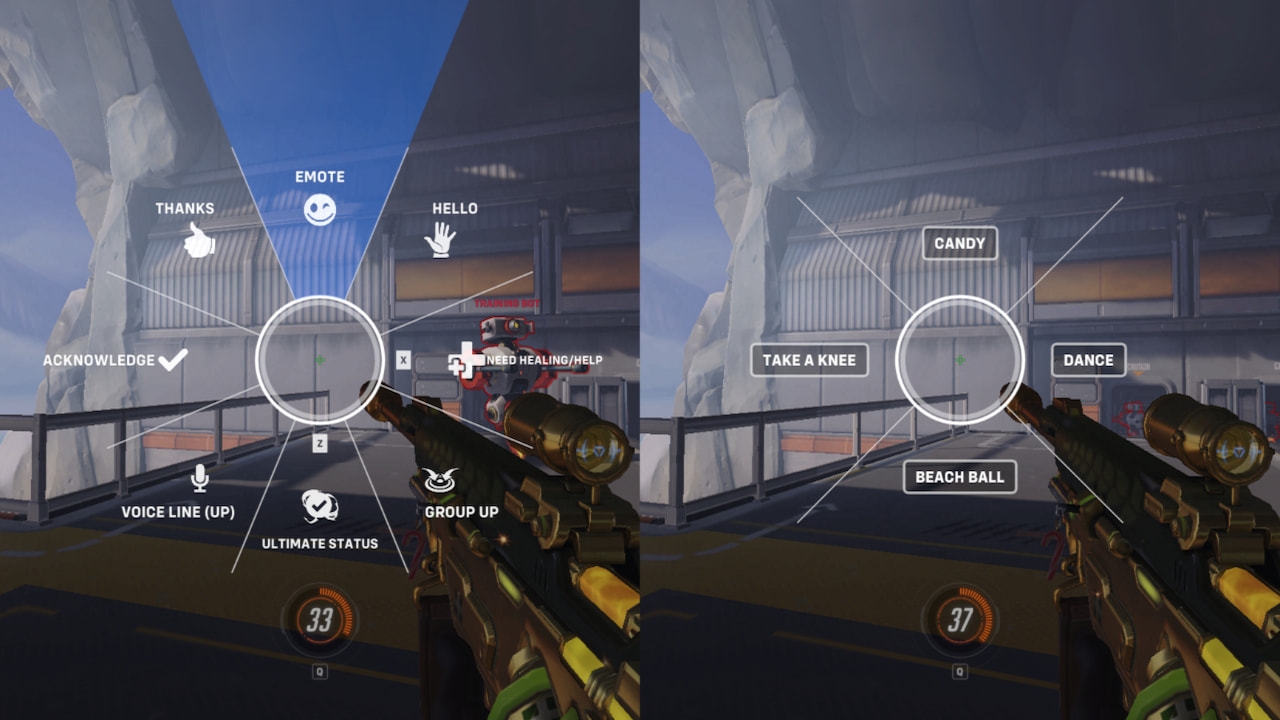
That’s all there is to it! Emotes are a fun addition to the game. Whether you’re dancing around, showing off your unique moves, or trying to get your point across, use emotes to make your presence known. Have fun emoting in Overwatch 2!
Overwatch 2 is available right now on PlayStation 5, PlayStation 4, Xbox Series X/S, Xbox One, Nintendo Switch, and PC.












Published: Dec 29, 2022 12:36 pm