Not all ARPG players are comfortable with the classic mouse and keyboard setup. Sometimes, things are just a bit nicer if you have a gamepad in hand and can kick back and relax a little bit more. If you’re such player, this guide will explain how to enable controller support in Last Epoch.
Last Epoch, a captivating action RPG, has been turning heads with its engaging gameplay and detailed world-building. A feature that enhances its appeal is the partial support for controllers. However, activating and optimizing this feature can be a bit complex.
How to Play Last Epoch with a Controller
Last Epoch already comes with support for both Xbox and PlayStation Controllers. Once you launch the game, you should already be able to control the mouse cursor with the right analog stick. Once the game starts, move your character around using the left analog stick to see the skill buttons change from keyboard keys to the buttons of your controller.

While the game offers controller support, it’s important to be aware of its limitations. Some players have found that navigating the menus can be a bit challenging. Moreover, certain functions, such as crafting, may not be fully accessible with a controller.
There have been instances of bugs affecting controller support. For example, some players have encountered issues where they are unable to pick up loot with the “A” or “X” buttons after some time. However, this can be resolved by pressing left on the D-pad twice to turn off and on the show item function.
Enhancing Controller Gameplay in Last Epoch
Playing Last Epoch with a controller brings a unique set of challenges. Here are some strategies to improve your gameplay and make key hunting and dungeon exploration much easier:
- Customize Controller Settings: If the default settings or remapping screen aren’t working for you, use Steam’s input configuration to tailor the controller settings to your playstyle.
- Use the Radial Menu: Utilize features like the Radial menu by holding down the Select or Options button for quick skill changes. Also, pay attention to controller-specific tooltips and contextual actions for better navigation.


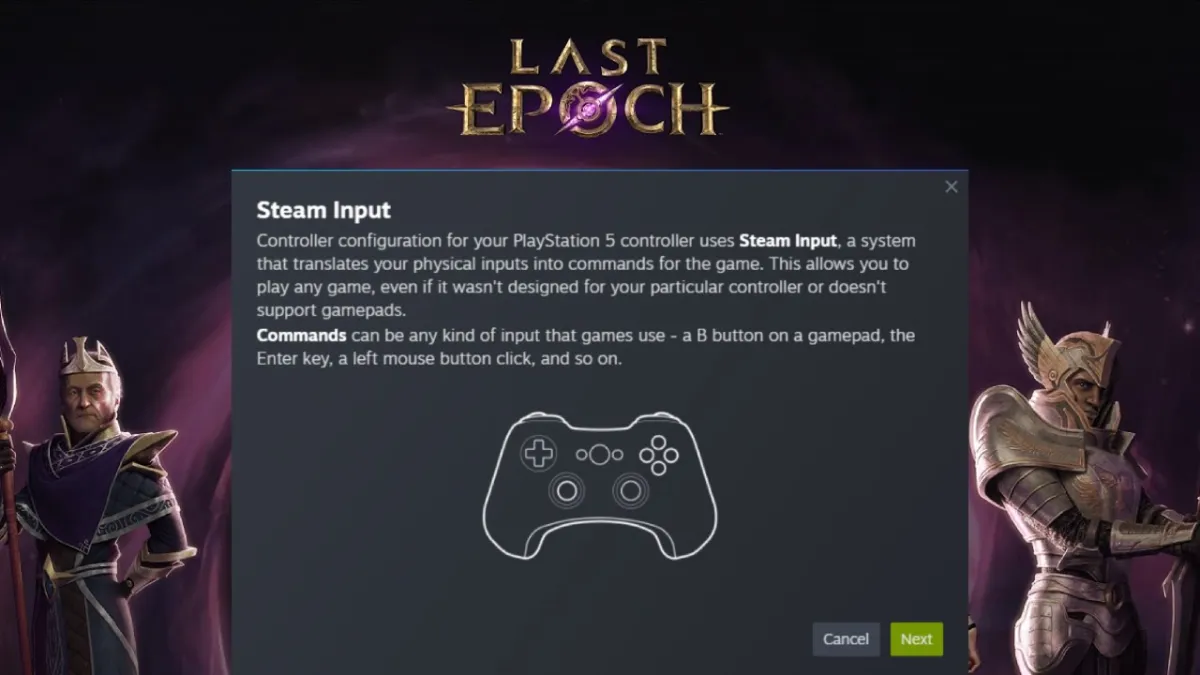









Published: Feb 23, 2024 04:31 pm