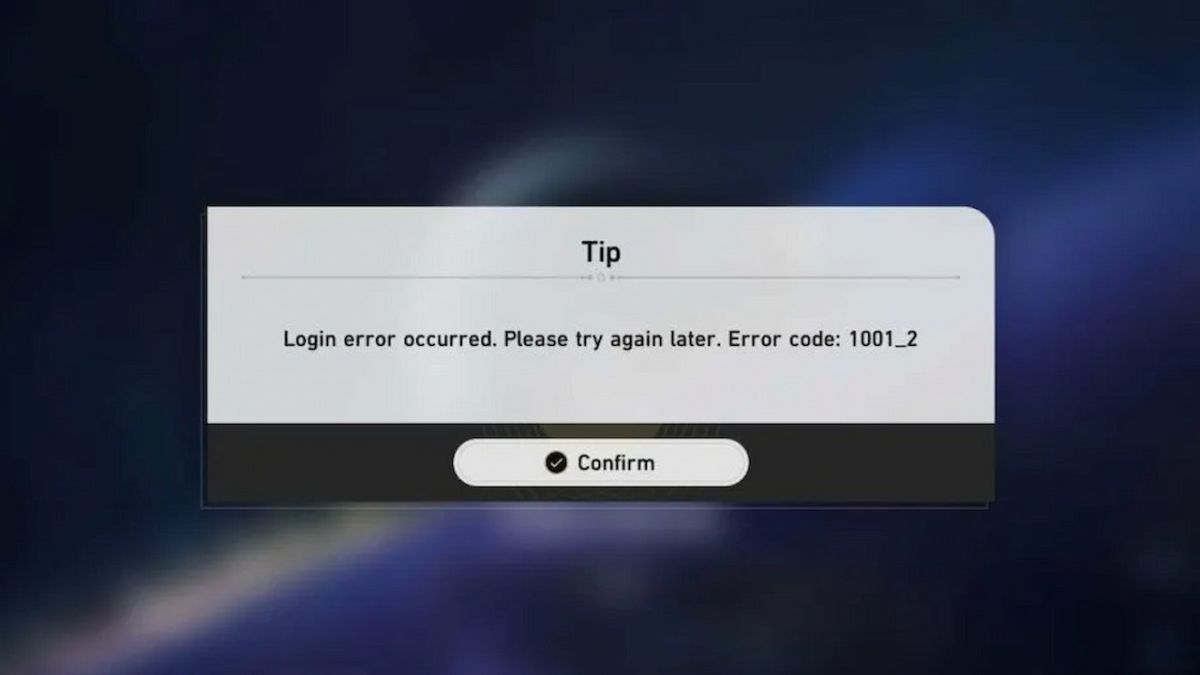Are you wondering how to fix Error 1001_2 in Honkai: Star Rail? Error code 1001_2 means a login error occurred when your client attempted to log into the Honkai: Star Rail servers. This error can happen on any platform, as Trailblazers are reporting it on iOS, Android, and PC platforms. Here is how to fix Error 1001_2 so you can start exploring the fantastic world of Honkai: Star Rail.
How to Fix Error Code 1001_2 in Honkai: Star Rail
Here are the best ways to fix error 1001_2 in Honkai: Star Rail:
- Disable Ad Blockers
- Change your DNS
- Restart your Game Client
- Check your Internet Connection
The first solution for fixing Error 1001_2 in Honkai: Star Rail is removing programs blocking ads or setting a custom DNS on your mobile device. An example of this type of program is AdGuard DNS, which causes issues with your client connecting to the game servers properly.
After disabling Ad Blockers, you may have luck with changing the DNS of your device. Fellow Trailblazers have succeeded with setting their DNS back to default if it was previously changed or setting it to a public one like Google DNS: 8.8.8.8 and 8.8.4.4, or Open DNS: 208.67.222.222 and 208.67.220.220.
Related: How to Fix Performance Issues in Honkai Star Rail
If that doesn’t work, you will want to restart your Honkai: Star Rail game client so it can reconnect to the game’s servers. There have been 1.5 million views on the Honkai Release trailer in 24 hours, which means many people are attempting to play. Unfortunately, this many players will cause server issues, including your inability to connect, resulting in error 1001_2.
The last solution for fixing error 1001_2 in Honkai: Star Rail is checking your internet connection. Ensure your device has a proper internet connection, and then relaunch your game client. If you have a proper internet connection and are playing on a mobile device, you should turn off your Wi-Fi, connect to mobile data, and then turn on your Wi-Fi again. This process has been successful for many players.