Minecraft Legends is finally here, but some players have had issues launching the game on PC. Getting a new game to start is rarely straightforward, but the Minecraft Legends launch app has made it difficult for many players who purchased it through the Windows Xbox app to jump into the long-awaited action-strategy game. Here is how to fix Minecraft Legends launching errors.
How to Fix Minecraft Legends Launching Issues

Like the PC Versions of Minecraft and Minecraft Dungeons, the PC version of Minecraft Legends can be activated through Mojang and Microsoft Studios’ Minecraft Launcher app. While this means the launcher for every Minecraft game on the player’s computer is in one convenient place. However, the Minecraft Launcher has a long-documented habit of not working. Since the Minecraft Launcher’s inception, many Minecraft players have reported that the various launcher apps inside won’t open.
Should you find yourself in a situation where Minecraft Legends won’t start after you’ve purchased the game and installed the launcher app, there’s no need to despair. With some luck, you’ll be able to resolve the issue and start your Minecraft Legends adventure by following a few simple steps.
- Restart your PC.
- Open the Xbox app
- Go to Store
- Search for Minecraft Legends
- If the Play option is available, click it
- Choose to launch the game through either Minecraft Launcher or a desktop shortcut
Related: How to Fix Sims 4 Not Opening – Why Won’t My Game Launch?
If this quick fix fails to correct the issue, you might have to resort to more drastic measures. Uninstalling and re-installing the game is always a viable option. To do this, you have to click the Uninstall game option on the Xbox app, and you can re-install Minecraft Legends on its main page.
If this fails, you may need to dig a bit deeper. It is always possible that a firewall or antivirus software is preventing the game from launching, so check your system for any such programs and see if you can loosen their protection parameters. If the Minecraft Launcher is the issue, you may want to check and see if any instances of the program are running already.


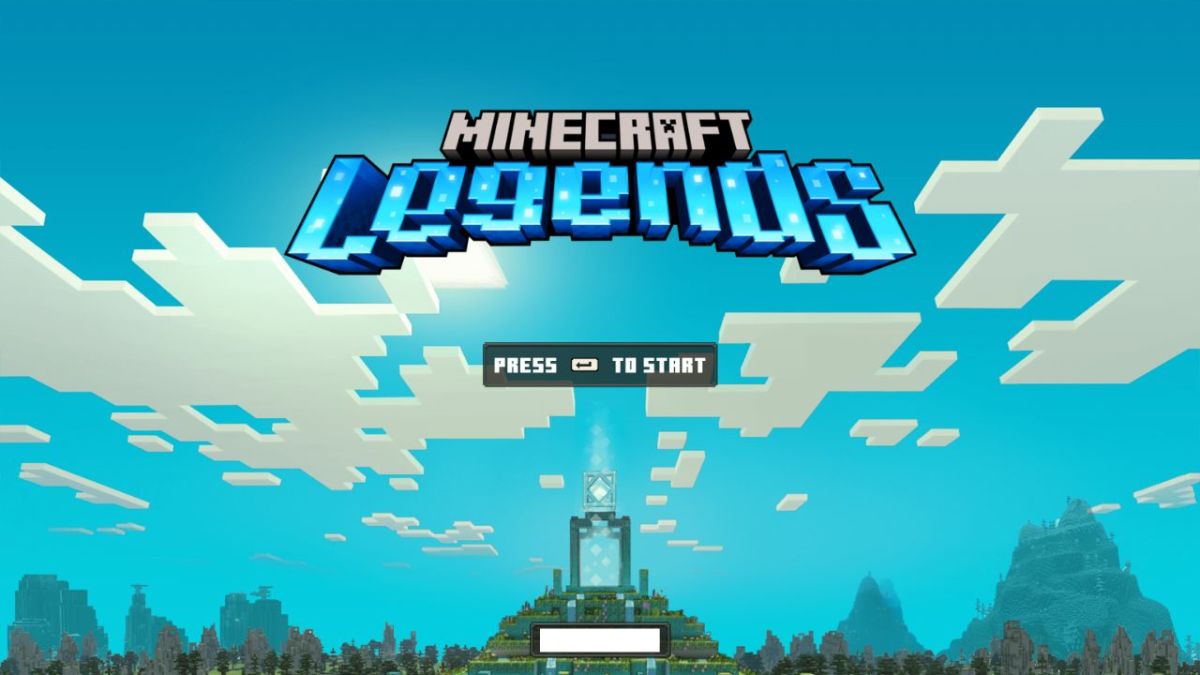









Published: Apr 18, 2023 11:35 am