In a team-based game like Overwatch 2, communication is key to winning. Unfortunately, some players have been having issues regarding voice chat not working, leaving them unable to talk or hear callouts from their teammates in-game. If you’re having trouble getting your voice chat in Overwatch 2 to work, there are a few steps you can take to try to fix it. The following guide will provide tips and tricks regarding how to fix Overwatch 2 voice chat not working.
How to Fix Overwatch 2 Voice Chat Not Working
The first thing you should do when troubleshooting your Overwatch 2 voice chat is to ensure your microphone is working correctly. Make sure the microphone is connected to your computer and the sound is turned up to an audible level. You can also test the microphone in another program, such as recording a voice memo on your device, to test your microphone.
The next step is to check your voice chat settings. Open the game and navigate to the options menu by pressing Esc. Then, select the voice chat option in the sound tab. Here, you can adjust the volume slider to make sure your voice chat is audible to other players. You can also ensure your microphone is selected as the input device and that the Push-To-Talk key is set correctly.
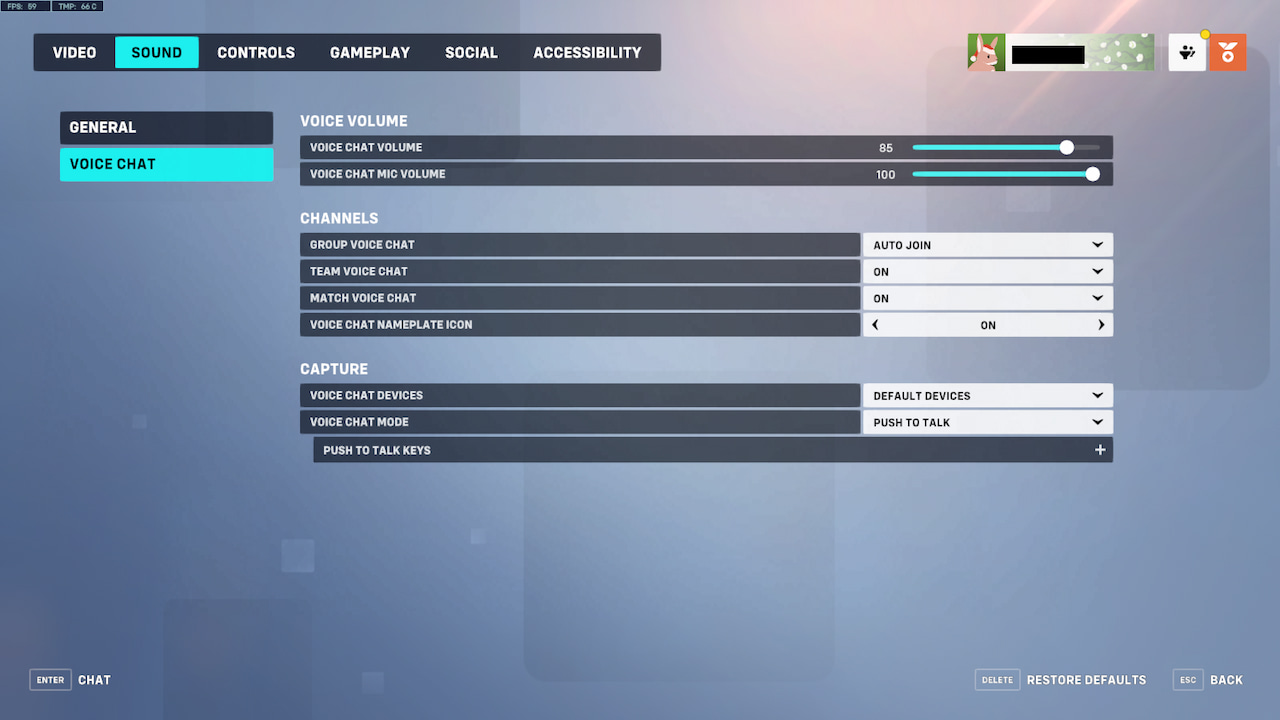
If your microphone is working and your voice chat settings are all set, yet you’re still having issues with voice chat, you’ll want to ensure that your game is up to date. For this, open Battle.net, click the gear icon and select the check for updates option. If there’s an update, download and install it. If no updates are available, try restarting the game to see if that helps.
Lastly, you’ll want to check your network connection. An unstable network can sometimes prevent you from joining voice chat in Overwatch 2. Therefore, ensure you have a stable connection to the internet and that you’re not experiencing any lag or connection issues. If you’re having network issues, try restarting your router or connecting to another network.
By following these steps, you should be able to fix any issues with your Overwatch 2 voice chat. Remember that voice chat can be affected by various factors, so if you continue to experience issues, you may need to troubleshoot further. You may also need to contact the game’s support team for additional assistance if the problem persists.
Overwatch 2 is available right now on PlayStation 5, PlayStation 4, Xbox Series X/S, Xbox One, Nintendo Switch, and PC.








