The VTOL, known as the Vertical Take-Off and Landing, is one of the best killstreak rewards players can get in Modern Warfare 2. With its ability to release bombs to enemies in sight and guard a location of the player’s choice, this jet can help you reach one step closer to victory. Unfortunately, some players have recently been facing an issue where they cannot deploy it. If you’re also experiencing this bug, here’s how to fix VTOL not working in Modern Warfare 2.
Modern Warfare 2: How to Fix VTOL Not Working
To fix VTOL not working in Modern Warfare 2, you should try restarting your game. Although this is the most basic troubleshooting method, sometimes it’s all you need to fix a pesky bug like this. If it still doesn’t work, perhaps rebooting your PC or console would do the job.
Another method you can try is repairing your game files via Steam and Battle.net. Both these launchers have a built-in feature that allows them to verify your game files and download any missing files in the process. Follow the steps below to do this:
Battle.net:
- Launch Battle.net.
- Select Modern Warfare 2 on the All Games tab.
- Click the gear icon beside the Play button.
- Choose Scan and Repair.
- Wait until the process is finished.
Steam:
- Launch Steam.
- Hover your mouse over the Library tab and select Collections.
- Right-click on Modern Warfare 2 and choose Properties.
- Click Local Files.
- Select the “Verify integrity of game files…” option.
- Wait until all the files have been validated.
Once you have repaired your game files, try hopping into a match to see whether or not the issue has been fixed. By any chance, if you are still unable to activate the VTOL, then the last thing you can do is check the server status. Sometimes, regular maintenance occurs, which might affect some aspects of the game. If this is the case, then all there is left to do is patiently wait until the servers are back up and running.
Call of Duty: Modern Warfare II is available right now for PlayStation 5, PlayStation 4, Xbox Series X|S, Xbox One, and PC.


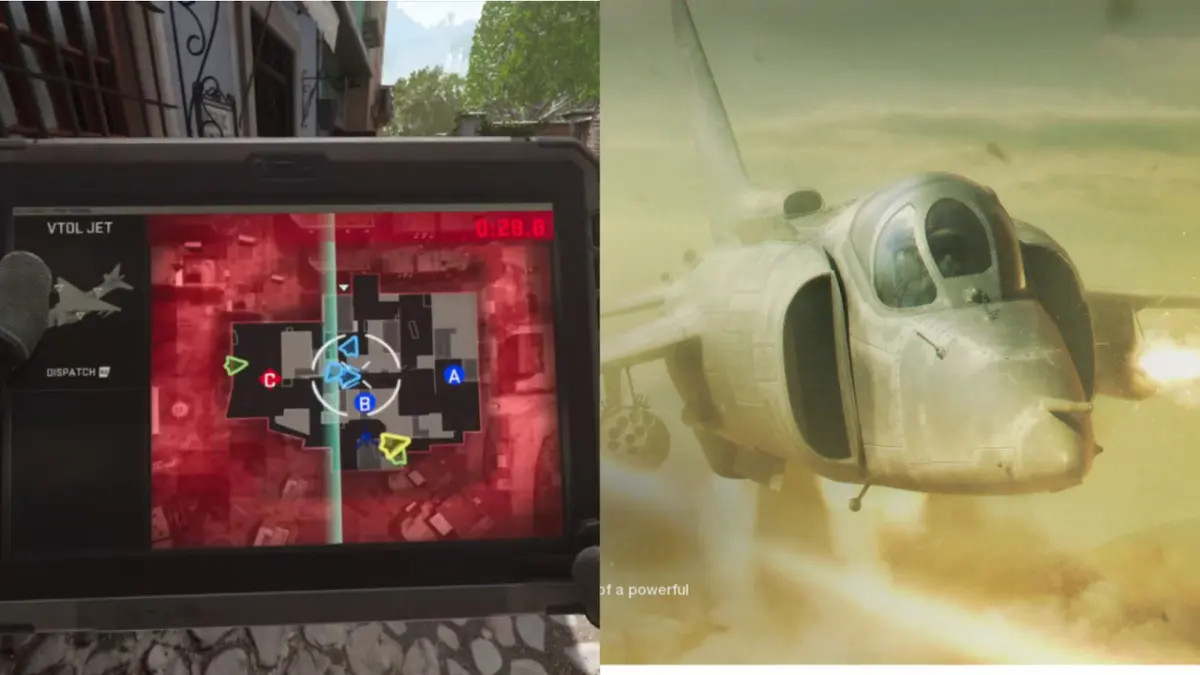









Published: Nov 17, 2022 12:10 pm