As part of the recent beta system update for the PlayStation 5, players may now add 1440p resolution to games on their TVs and monitors that support the visual output. The PS5 is regularly seeing updates as it improves its performance in the console wars. These updates include fixing dual sense controller software and so many more things that improve the overall experience for gamers. But in this latest update, gamers will enhance their gaming experience by bringing the most out of their console with enhanced visuals. Here is how to enable 1440p on PlayStation 5.
Starting today, PS5 beta testers can try out some new system software features, including:
📺 1440p HDMI video output
📝 Gamelists
🤝 New PS5 UX enhancements and social featuresMore details and a full list of features at PS Blog: https://t.co/QvnfLu11Uw pic.twitter.com/MF2aN0EefG
— PlayStation (@PlayStation) July 28, 2022
How to Enable 1440p on PlayStation 5
According to PlayStation’s blog, gamers can access the beta through invitations in select countries like the U.S., Canada, Japan, U.K., Germany and France. Once players have gotten an invitation to the beta, head to your PS5’s settings.
Once you’re there, follow these steps to turn on 1440p resolution for your PS5:
- After going into your settings, head to the Screen and Video settings.
- Once in your Screen and Video settings, go to your Video Output.
- And when you get there, head down to Resolution and frequency where you will choose Resolution.
- Click on Resolution and scroll down to 1440p.
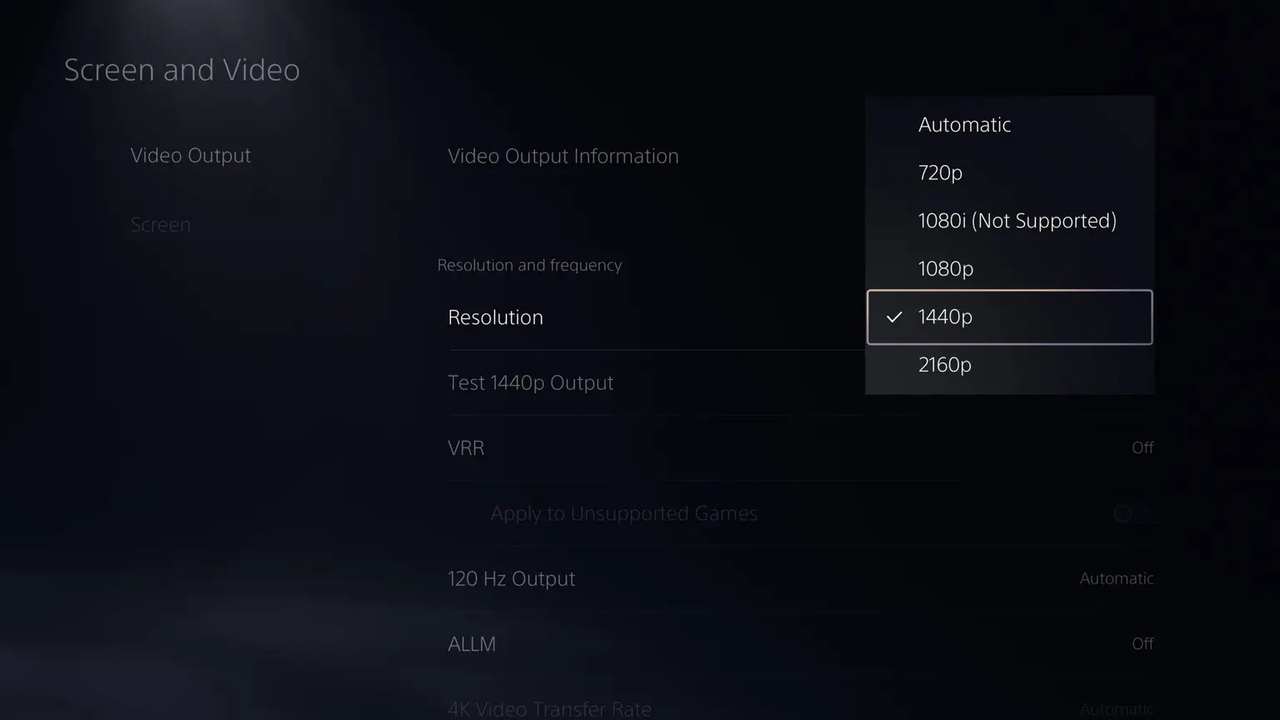
There is one big caveat to using 1440p specifically if you choose to do so on your PS5. Check out our latest story on the beta update to see what you lose out on if you make the switch to an updated resolution.
There are many other features coming in the update. Those updates include:
Gamelists:
In your Game Library, you can now make gamelists, which will help organize your games into categories.
Compare 3D Audio and Stereo Audio:
This allow for gamers to listen and compare the difference between 3D and stereo audio all on one screen.
Easier Access to In-progress Activities:
Want to see how far along you are in your game’s story? Go to the game you want to check and your game’s progress will be listed at the top below “Continue where you left off“.
And that is everything you need to know about how to enable 1440 on your PlayStation 5.











Published: Jul 28, 2022 10:11 am