The Nightingale error is one of the many error codes that players have been coming across in Destiny 2. While this error code is as annoying as the Bee or even the Weasel error code, the fix to this might be downright annoying and time-consuming as well.
Bungie has different error codes assigned to different issues in the game. These error codes can come in handy while trying to figure out the cause behind the errors. The developers have a separate page dedicated to this error code, so here are some of the possible fixes if you ever come across this error.
What Triggers the Nightingale Error Code in Destiny 2?
According to the Bungie Support page, the Nightingale error code is triggered due to possible Destiny 2 file system errors. If you’ve encountered this error for the first time, you should try rejoining the activity that you were in. If you still encounter the error, then here’s what you need to do:
Consoles
- If you’re on a console, exit the game and shut down the console. Unplug all power cables once the console has completely shut down.
- Let the console lie for a while and then plug all cables back in and power up your console. Relaunch Destiny 2 and see if you encounter the error again.
PC
- If you encounter this error code on the PC, all you need to do is exit Destiny 2 and then head over to your Steam Client.
- Under the Settings panel, you’ll have to click on the Downloads tab and then navigate to the bottom of the page that opens.
- There should be an option that says “Clear Download Cache.” That should resolve the issue once you relaunch the game.
If both these methods don’t work, and you still receive the Nightingale Error code, try verifying the integrity of your Destiny 2 game files. This should download and replace any corrupted game file on your system. If this doesn’t work either, then the next best step is to re-install the entire game.
There are a lot of error codes that you’ll encounter including Potato and Cat in Destiny 2, so here’s how you can fix them. Apart from that, here’s how you can get your hands on the Lunar New Year Emblem in the game.
Destiny 2 is available now on PlayStation 5, PlayStation 4, Xbox Series X|S, Xbox One, and PC.


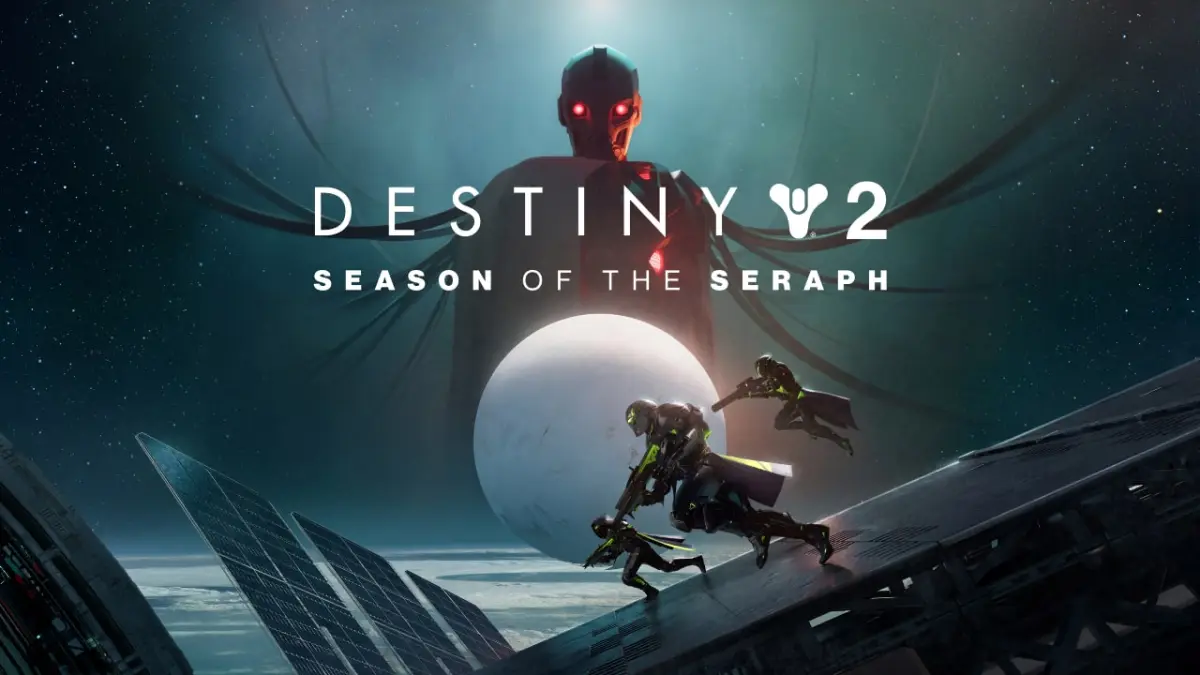









Published: Jan 18, 2023 12:29 am