Redfall has had a rocky launch, with performance issues that cause crashing, pop-ins, co-op errors, and stuttering. This can all make the gaming experience dreadful — but not all hope is lost. There is a way to improve the FPS issue, make the game look better, and run smoother through the game’s settings. This guide will go over what we found to be the best settings for Redfall to improve FPS.
Best PC and Xbox Settings to Increase FPS in Redfall
Below you will find the complete list of PC graphic settings and what should be set to improve performance. To access the PC settings menu, go to the Video tab of the settings menu and change the quality level to “custom.” Now, you will be able to adjust the rest accordingly.
- Resolution – 1920×1080
- Effects Quality – Medium
- Foliage quality – Medium
- Post Processing Quality – Low
- Shading Quality – Low
- Shadow Quality – Low
- Texture Quality – Medium
- View Distance Quality – Low
- Upscaling – DLSS
- Mode – Performance
Related: How to Fix Incompatible Build Error in Redfall.
Xbox Settings to Increase FPS
As for Xbox players, the default settings are the best regarding FPS, and those are as follows:
- Field of View – 90 degrees
- Motion Blur Scale – High
- Calibrate Display – Contrast 0, Display 0.
Unfortunately, there is no way to improve the FPS on Xbox consoles, but there is some good news for the future. Arkane Studios have promised players that a performance mode 60 FPS will be coming to the game via an update shortly. There is no official release date for this FPS update, but we hope it comes sooner rather than later.
Redfall tends to crash on both Xbox and PC consoles if you head into specific areas. Make sure you get ahead of the game by checking out our guide on how to stop Redfall from crashing so you are prepared. These crashes have been addressed in a day one patch — although it seems that crashing still happens in my personal experience.


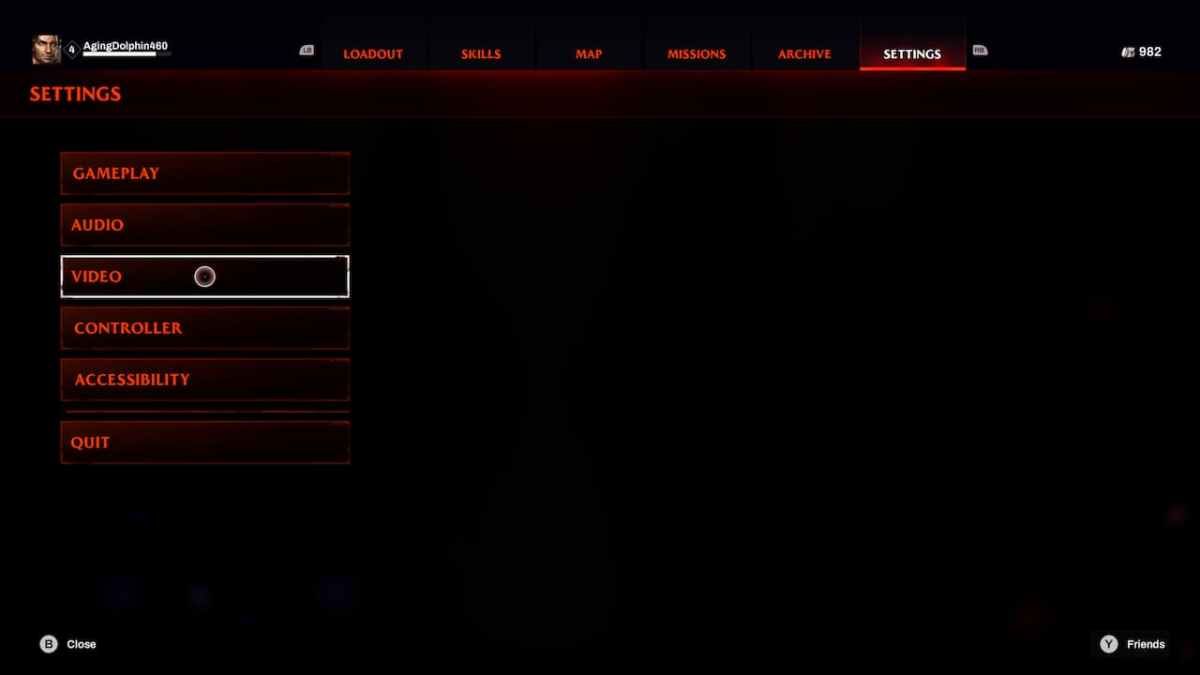









Published: May 2, 2023 12:05 pm