After you learn how to use Loadouts in Destiny 2, you’ll likely want to know if and how to change the name, icon, and color. Since you start with six Loadout slots, you can save a Loadout for Strand, Solar, Arc, Void, and Stasis. To do this more efficiently, you’ll likely want to know how to change the name, icon, and color of your Loadouts in Destiny 2. Here’s how.
Related: How to Unlock Additional Loadout Slots in Destiny 2
Destiny 2: How to Change the Name, Icon, and Color of Your Loadouts, Explained
There are numerous things in Destiny 2 that are shrouded in mystery (I’m looking at you, The Veil), but one thing that shouldn’t be a mysterious puzzle but is is Loadouts.
To change the name and icon of your Loadout slots, simply hover over the Loadout slot and press left on the d-pad to change the icon, right on the d-pad to change the name, and up on the d-pad to change the color.
You’ll only be able to cycle through the preset options in Destiny 2. You won’t be able to customize a specific name or icon of your choosing with the Loadout slots.
It is a bummer that we can’t type in our own name for the Loadouts, but at least we have many options to choose from. If you want a Loadout slot for each subclass, you can have that. If you want a Loadout slot for the upcoming Root of Nightmares Raid, you can have that. There is limited customizability, but a lot of options.
As for the icons, we have a lot of options as well. There is an icon for each subclass, icons for things like Iron Banner and Trials of Osiris, and much more.
Lastly, having your Solar build saved with a blue color is just wrong. You can cycle through the preset options in Destiny 2. It can be hard to find the exact color you want since there is no way to pull up the entire range of options, but continue to cycle through until you get the color you want.
Now that you know how to customize your Loadouts in Destiny 2, you can feel a lot more secure knowing which Loadout is which. Now, you can focus on the bigger fish: how to get Deterministic Chaos.


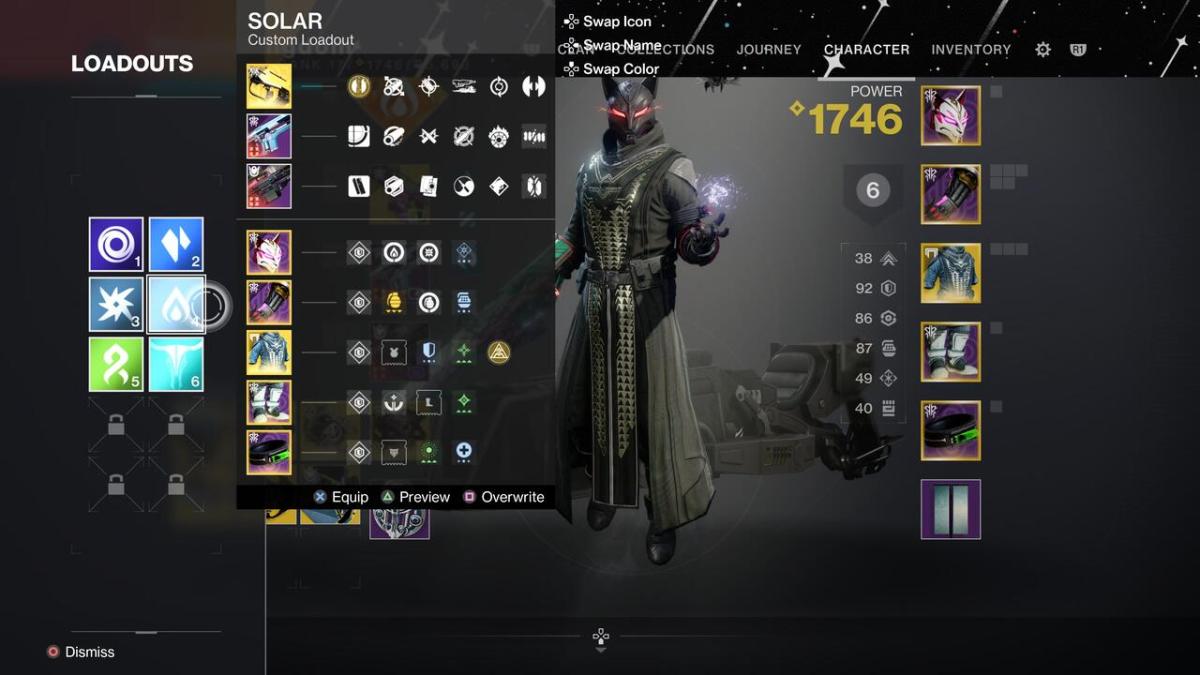









Published: Mar 3, 2023 10:17 am