If you’re ready to jump into your favorite Obby or RP on Roblox, there is a chance that you may run into the dreaded Error 403. Thankfully, this does not mean that your account has been banned or compromised, but likely, there may be a few corrupted files on your system that are not giving you a chance to jump into the Roblox platform as you normally would. Let’s find out how to fix this, and what you may need to do to prevent it from happening.
How To Fix Error 403 When Signing Into Roblox
There are a few different reasons why the Roblox Error 403 may be popping up on your PC when trying to sign into your account or jump into your favorite game. These are the main culprits to look for when this pops up:
- Corrupt File in your main Roblox Folder
- VPN Connection issues
- Roblox Servers are under maintenance
- Roblox Servers are down (find out how to check them here)
Related: 10 Weirdest Roblox Experiences
There are a few different things that you can do if you’re hoping to get Roblox up and running correctly. The first thing you’ll want to do is verify that you do not have a VPN running. If you have downloaded a VPN on your PC, such as Windscribe, you will just need to turn it off before accessing Roblox again. Try and see if you can get in now, and if you can, disregard the following steps.
After this, give your PC a standard restart and try to log into Roblox once again. There is a chance that your computer was just running into a small bug, and this could fix it without having to go too in-depth within your PC’s files.
If you are still running into issues with Roblox and the Error 403 message, you may need to delete the files within the Roblox Folder of your PC. Thankfully, there is a very easy way to make this happen:
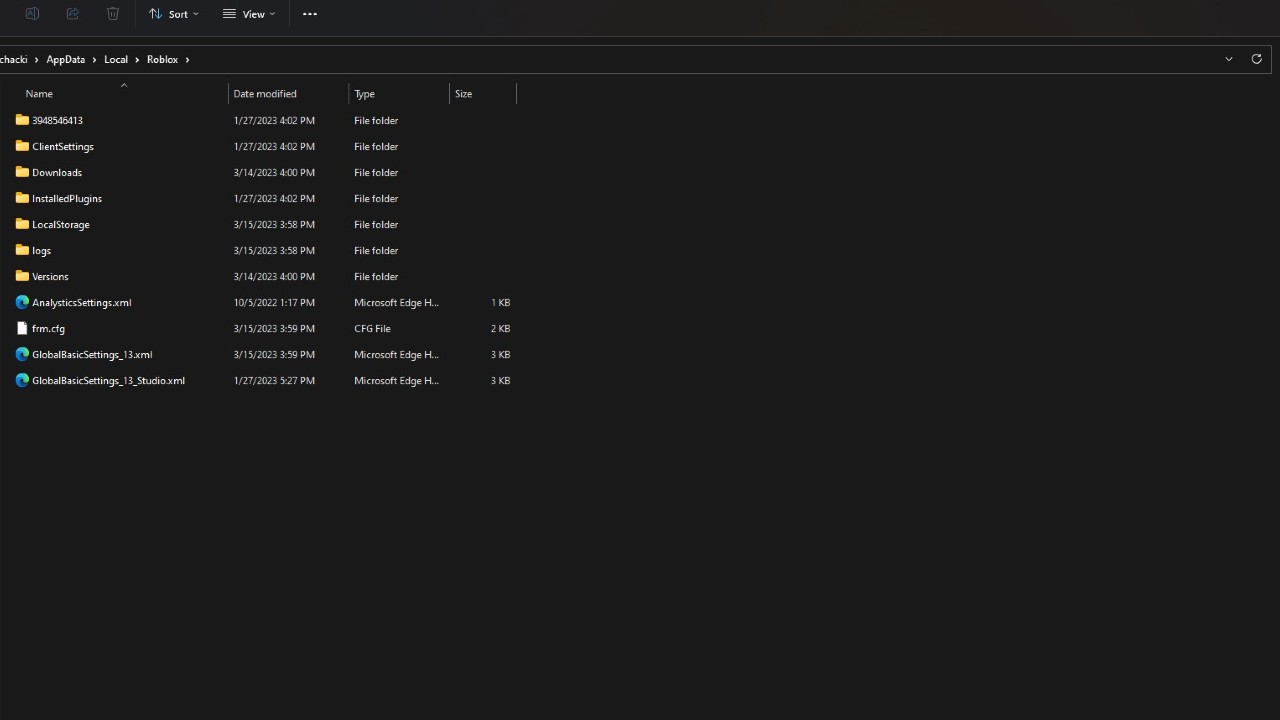
- Press the Windows Key + R to bring up the Run Menu
- Type in or Copy and Paste the following into the Run Box
- %localappdata%
- Click on Run
- Locate and open the Roblox Folder
- Press Control + A to select everything in this folder
- Right Click on any object and select Delete, or press the Delete Key on your keyboard
- Restart your PC
- Open Roblox again, and allow it to download any needed files
After doing this, you should be good to go once again to get into all sorts of fun times with your friends. While this error may not be common, knowing how to combat it if it does happen can be a lifesaver and a huge timesaver.







