The Steam Deck is one of the most customizable gaming devices out there. In some ways, it can be modified even more completely than a PC can. There’s incredible ease in knowing which games are compatible with the Deck, and it’s even possible to run games that aren’t compatible such as Xbox Game Pass titles. Combine this with constant updates made to iron out bugs and you have an extremely user-friendly system. This user-friendliness is apparent even when simply turning the Deck on for the first time. Owners of Valve’s handheld gaming device can create and install custom Steam Deck boot animations, and the process is simpler than one might think.
How to Give Your Steam Deck Custom Boot Animations
The default boot animation for the Steam Deck is actually somewhat simple to replace. This is because the animation is stored as a WebM file, allowing any similar file to replace it. The process isn’t as easy as replacing any old file on your computer, but there’s only a few extra steps needed once you’ve found the boot animation you want. Once you have the file you want, you’ll need to enter your Deck’s desktop mode and navigate to the device’s Home folder. You might need to show hidden files in order to find the original boot animation. From there, go to .local/share/Steam/steamui/movies to reach the original WebM. It’s recommended you make a backup of the file before replacing it. Once you’ve done that, simply place the new WebM into the folder and make sure the name, size, and dimensions of the video match with the original. If everything has been done correctly, your custom animation should be ready to go!
If your WebM takes up more space than the original, you might need to truncate it using a command in the Deck’s terminal. The command is truncate -s [Filesize] deck_startup.webm, with [Filesize] being replaced by the exact size of the original WebM. Barring a major change to your device, the size should be 1840847. If you want to force the animation to take up the entire screen, you’ll also need to edit the library.css file found in .local/share/Steam/steamui/css. After making a backup of the file and noting its own size, open it with a text editor and find the string of code that mentions video. Change the value for flex-grow to 1 and the values of width and height to 100%, then truncate the file just like you did with the boot animation. You might have better luck on some attempts at this than others, so just keep following these steps if you’re having trouble — or if an update ends up breaking your custom animation.
As the Steam Deck is constantly being updated, custom animations might be made easier to implement in the future. If that happens, expect this article to be updated with new information. You should also keep an eye on the official Steam Deck news page. If any updates regarding custom boot animations are given there, you can be one step ahead of everyone else!


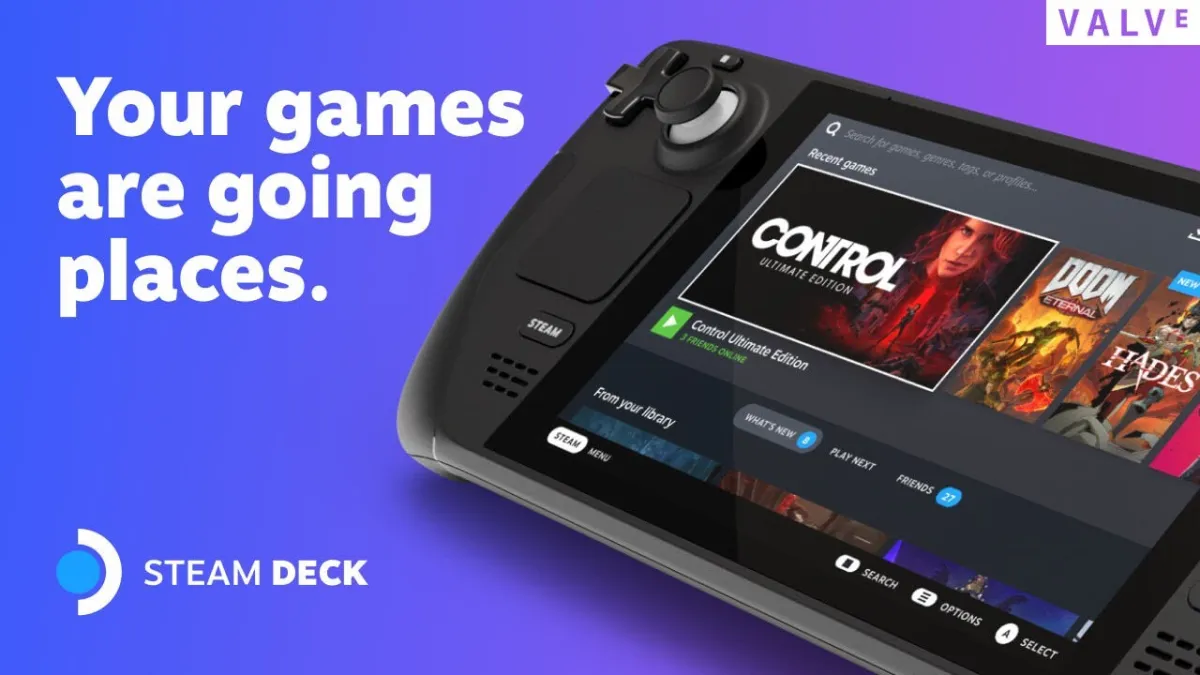









Published: Sep 26, 2022 09:52 pm