Players that intend to play Tower of Fantasy across PC and iOS devices face a frustrating issue: Registered Tower of Fantasy PC Google login is not working on iOS. More specifically, GMail does not appear compatible with iPhone or iPad devices since it is missing from the registration options.
If you signed up for Tower of Fantasy on PC but want to log in on iOS, there is still a workaround. First, you must bind your current account to an iOS-compatible option. Then, you must pretend to create a new Tower of Fantasy account on iOS. Sounds convoluted, right? Here’s how to log in with your Tower of Fantasy Google Account on iPhone and iPad so that you can level up quickly while on the go.
Tower of Fantasy: How to Login With Your Google Account on iOS, iPhone, iPad
If you registered your Tower of Fantasy with a Google Account (most likely on PC), don’t worry, you can still crossplay on iOS/iPhone/iPad with the same game account. This issue is specific to players that created an account on PC but are experiencing login issues on iOS. While confusing at first, these are the required steps:
- On PC, bind your Tower of Fantasy Google Account with an iOS-compatible account.
- On iOS, pretend to register a new account using the iOS-compatible account that you performed in Step One.
How to Bind Accounts in Tower of Fantasy
Here’s how to bind accounts in Tower of Fantasy on PC.
- Launch Tower of Fantasy on PC.
- Assuming you are logged in, select Settings.
- Within Settings, select Compliance.
- Then select Bind Account.
- Choose a compatible iOS (Apple/Twitter/etc.) account to bind and enter your credentials.
For this demonstration, we recommend choosing your Apple ID since you intend to link your Tower of Fantasy Google account with an Apple device (iPhone/iPad). But, selecting an alternative option such as an existing Twitter account also works.
Once you have linked your Tower of Fantasy Google (GMail) account with a compatible iOS account, you may leave the PC launcher.
How to Login to Tower of Fantasy on iOS With a Google Account
After completing Step One, exit the PC launcher of Tower of Fantasy and open the game on your preferred iOS device. This next process forces you to pretend as if you are creating a new game. But don’t worry, you aren’t actually going to create a new account. Reason being, there is no “Login with” option. Instead, you are forced to choose your linked account from the “Register with” section.
Although it will initially appear as if you are creating a new game from scratch, just hang with us. By pretending to create a new game, Tower of Fantasy will eventually recognize your PC account and you will have zero issues logging in. Follow along with these steps:
- Below the “Register with” section, choose the account option that you bound your PC Google account with during Step One.
- Enter your login credentials
- Attempt to launch the game
- The beginning cutscene will play. Skip the cutscene or allow it to play out.

Choose the Female or Male Wanderer.
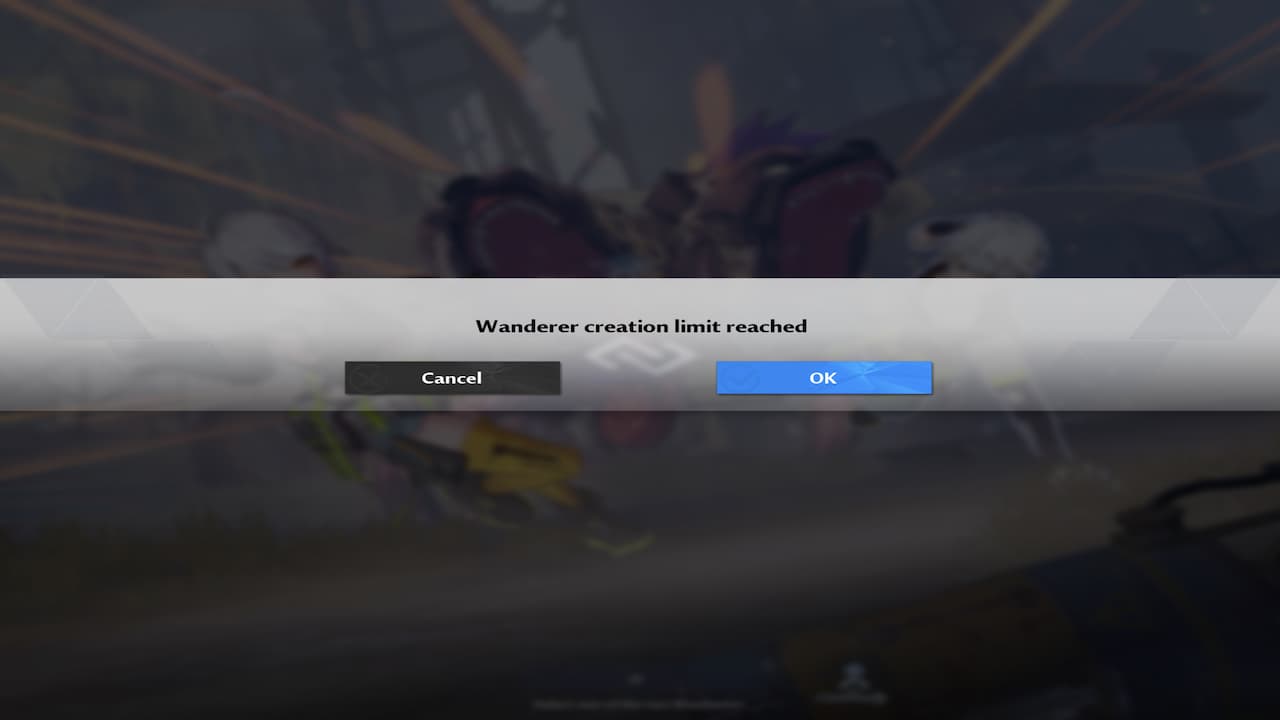
An error message reading “Wanderer creation limit reached” will appear. Press OK and attempt to create a new character again.
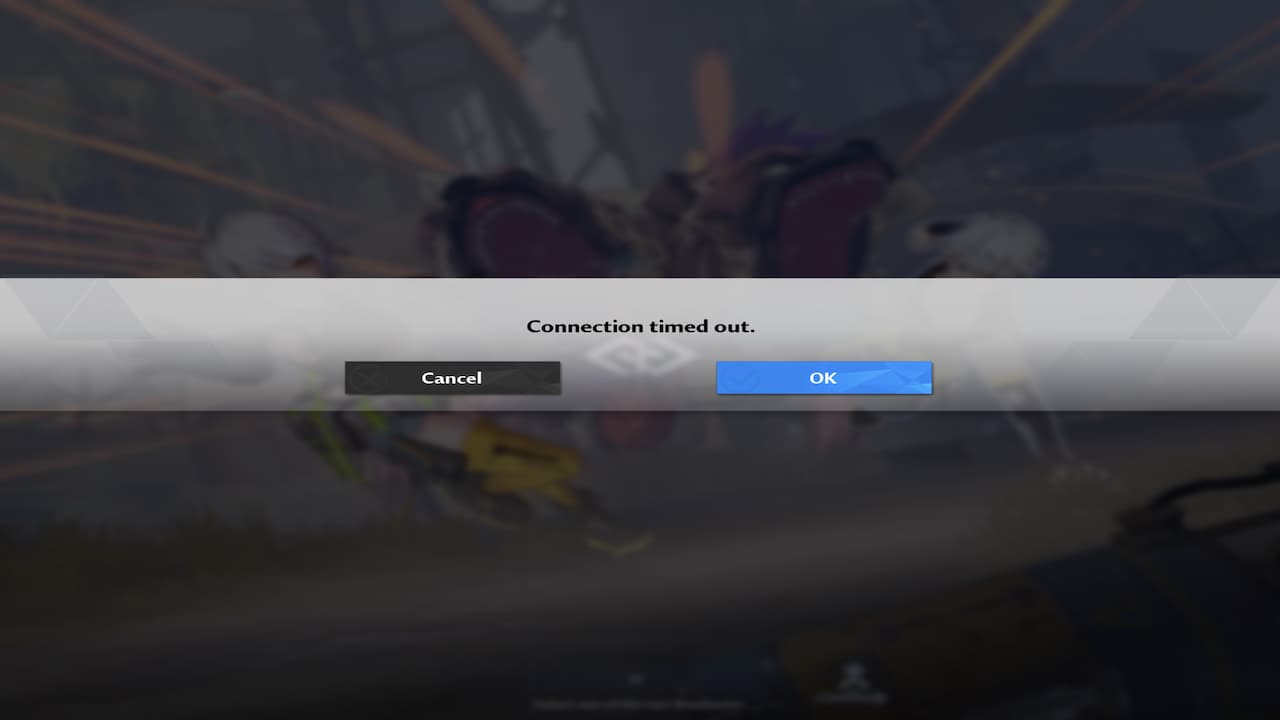
- A second, final error message reading “Connection timed out” will appear. Allow the game to time out, which will spit you back to the login screen.
- Back on the login screen, attempt to enter the game. Now, you will be able to join your server as normal!
And that’s all there is to it. Once you’ve forced this new-game-error to occur, attempting to log in will result in success. Instead of experiencing the beginning cutscene, the game will recognize your Tower of Fantasy PC Google login registered account and allow you to jump into the game where you’ve left off. Now, you can continue your quest to unlock all outfits in Tower of Fantasy on your iOS tablet or phone. Have fun, Wanderer!
Tower of Fantasy is available on PC, iPhone, iPad, and Android devices.








