By customizing your Profile Card in Fire Emblem Engage, you’ll be able to stand out from the crowd and leave a lasting impression on players you’ve faced in the Tower of Trials. Your Profile Card contains information about yourself and your playthrough, including details like your total play time, favorite character, and even your birthday. Not only that, but you can also snap a group photo of yourself and your favorite Units with the Photo Shoot feature.
Whether you want to dedicate your card entirely to Sommie or craft a rage-inducing profile about how utterly indestructible Louis is, this guide covers how you can unlock and customize your very own Profile Card in Fire Emblem Engage.
How To Unlock and Customize Profile Cards in Fire Emblem Engage
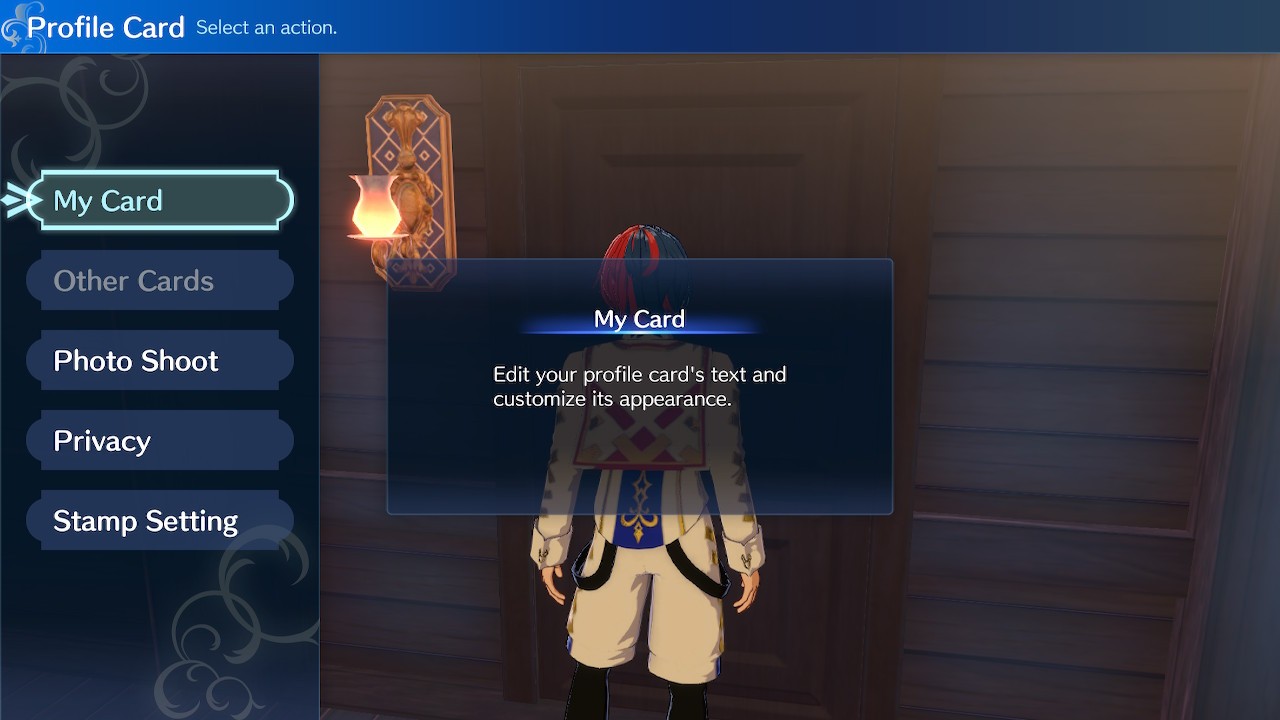
The Profile Card option becomes available in Fire Emblem Engage following Chapter 6 — The Stolen Ring. Visit the Somniel through the World Map or Post-Battle screen and Fast Travel to the Farmyard. Head left, and you’ll notice a building with a purple roof; this is the Record Hall, which can be used to customize your Profile Card and take photos.
Once the Record Hall has been accessed for the first time, you can also view your Profile Card in the Menu by selecting Reference and then Profile Card. To customize your Profile Card, select My Card and then press X — this will bring up a list of features you can edit:
- Title — This appears directly next to your name at the top of your Profile Card.
- Comment — You can create a Comment comprised of three words or phrases.
- Favorite Character — You can only pick one of these. We know how hard that is.
- Favorite Map — This includes any Map you’ve fought on, both in Chapters and The Tower of Trials.
- Background — There are various Background options to choose from, ranging from patterns to in-game locations and some unique artwork.
- Card Border — You can choose to decorate your card with a border or leave the edges blank.
- Color Theme — This will change the color of your Profile Card’s headers.
- Text Color — This changes the color of your Profile Card’s text, including your Comment.
- Icon — Any Emblem or Unit you’ve recruited can be used as an Icon that appears next to your Comment.
- Stamps — Stamps are images you can place anywhere on your Profile Card. These can be as small or as large as you like but cannot, unfortunately, overlap. You can only use a maximum of fifty stamps.
Unlocking New Profile Card Options
You’ll unlock more options as you progress through the game, such as new Stamps, Icons, and Backgrounds. Check back regularly, as the game will not notify you when new options are unlocked, though they are generally linked to recruiting new Units and Emblems.
In the Record Hall, you can also control the Privacy of your Profile Card, which is set to Private by default. Setting this to Public means you’ll swap Profile Cards with other players in the Tower of Trials. If you think Stamps look a little too messy, you can also hide them in the Stamp Setting menu.
How to Add a Photo to Your Profile Card in Fire Emblem Engage

Select the Photo Shoot option to add a photo to your Fire Emblem Engage Profile Card. Here, you can choose a location and which allies you’d like to appear. You can select what outfits your Units wear and select poses for some hilarious results. You can even include Sommie in most locations!
Once you’ve set up the perfect scene, press the + button to access Photo Mode and press L or R to take a photo. This will show you a preview of how the picture will look on your Profile Card and ask if you want to Save (A) or Retake (B). Saving adds your newly taken snap to your Profile Card and replaces any existing photo. Don’t forget to pan your camera with the D-Pad and change the angle with ZR/ZL to ensure your photo is exactly how you want it to be.
Fire Emblem Engage is available now, exclusively for Nintendo Switch.


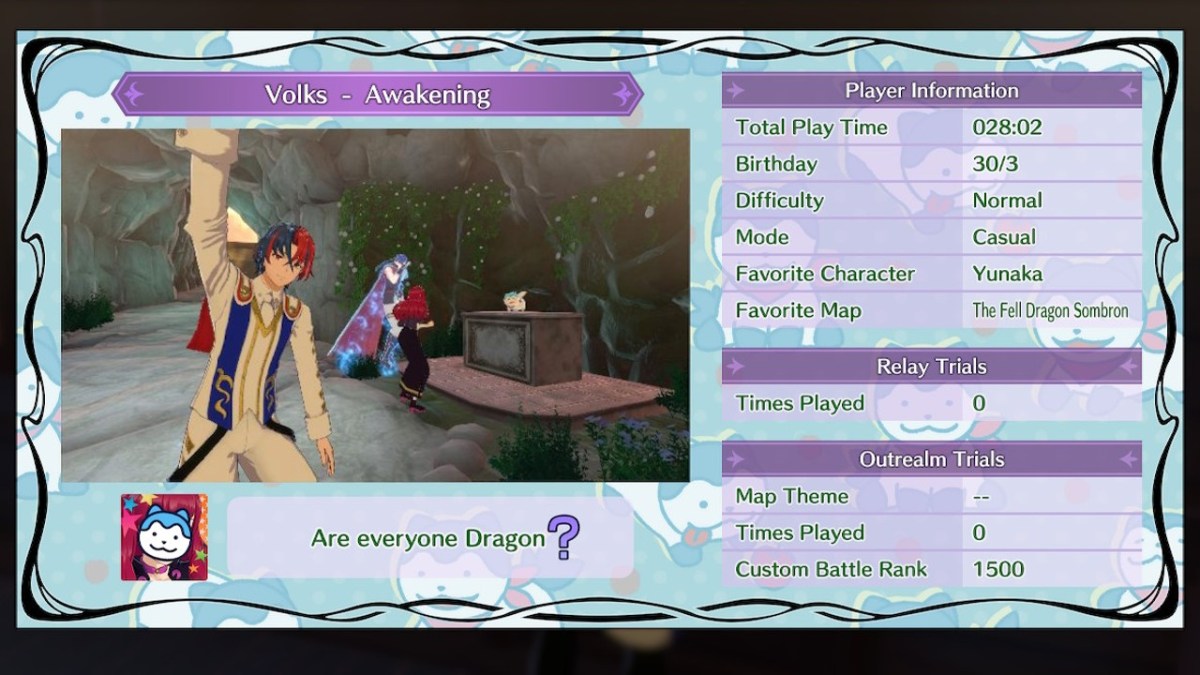









Published: Jan 23, 2023 06:33 pm