Are you wondering how to redeem a Roblox gift card on mobile after receiving one as a present? You can redeem your Roblox gift card for Credit or Robux. Choosing Credit provides you with real money value that allows you to purchase Premium Roblox memberships or Robux. Choosing Robux allows you to add the in-game currency to your account balance to buy content for your favorite games like Project Shining Silver, The Dark Continents, and Roblox King Legacy. Here is exactly how to redeem a Roblox gift card on mobile devices, plus a few troubleshooting steps that may help you in a pinch.
How to Redeem a Roblox Gift Card on Mobile & PC
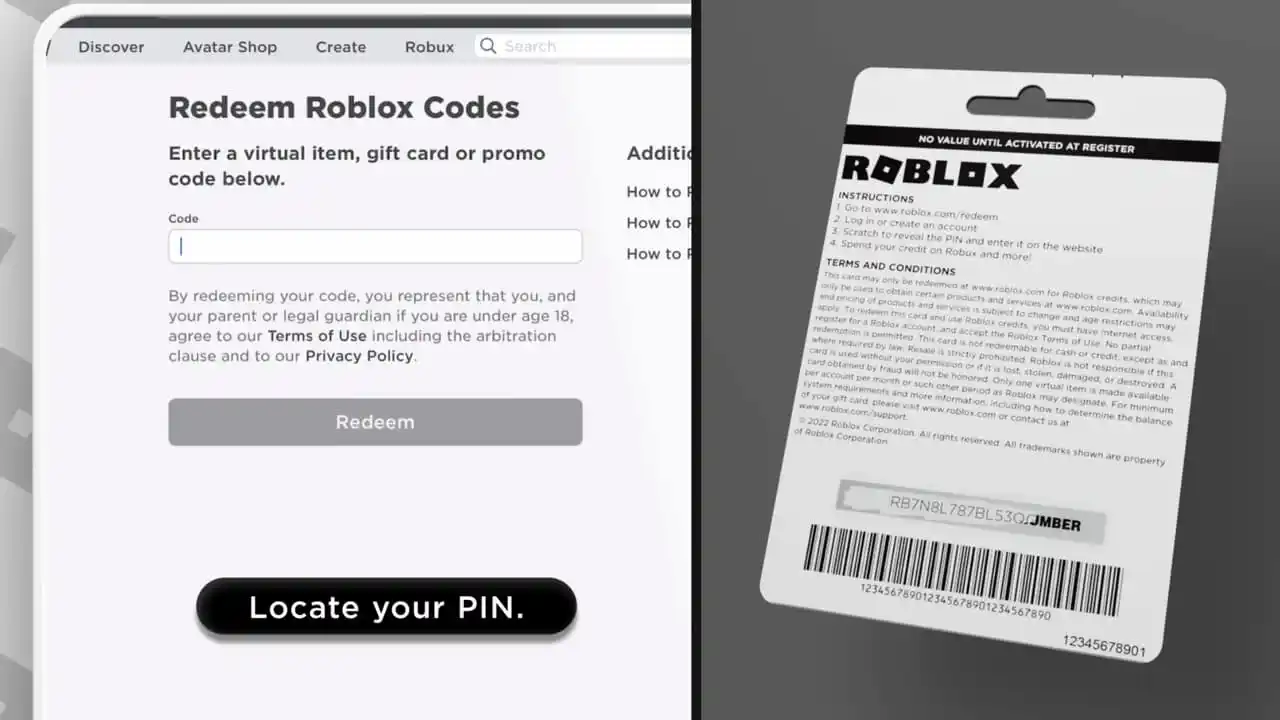
So you received a Roblox gift card as a gift. Awesome! You are on your way to unlocking excellent content for your favorite Roblox games. The Roblox app doesn’t support gift card redemptions, so you must use your mobile device’s web browser. You can follow these easy steps on any mobile device:
- Navigate to the Roblox website
- Log in or Create an account
- Access the Code Redemption Page
- Enter the gift card PIN code
- Click the Redeem button
Why Am I Having Issues With Redeeming a Roblox Gift Card?
If you followed the above steps but cannot redeem your Roblox Gift Card, we have a few tips that will hopefully solve your issue. Follow these steps:
- If your PIN code contains 0 (zero) or 1 (one), you can replace these with uppercase letters O and I (as in igloo)
- Contact Roblox support with the following details:
- Your username
- Gift card’s serial number
- Date and amount of gift card purchase
- Store and city of purchase
- PIN Code of gift card
- Image of the error message you are receiving
Related: The Best Obbys To Play in Roblox
How Do I Check Robux My Balance?
If you redeemed your Roblox gift card but didn’t use the entirety of the balance and are now unsure of what you have left, here are the steps to view your balances using the mobile app or your mobile device’s web browser.
Check Your Robux Balance Using the Mobile App
- Log into the App
- Tap the Robux icon
- You will find your Robux balance at the top
Check Your Robux Balancing Using a Web Browser
- Access the Roblox website
- Log into the account you redeemed your gift card
- You will find your Robux balance in the top right corner
How Do I Check my Robux Purchase History?
You can view your Robux purchase history by following these steps:
- Log into the App
- Tap the Robux icon
- Click on your Robux Balance
- You will be taken to the My Transactions page
Related: The Best RP Games On Roblox
Can You Get Free Robux For Roblox?
While you should not believe the websites you see that offer Free Robux, there are a few different ways that you can receive some free Robux to put on your favorite games. The easiest way that you can earn some passive income for your favorite game is by using the Bing Browser with an active Microsoft Account.
Earning points by searching, you’ll be able to save up some of these points and redeem them for Robux easily by visiting their rewards page and selecting the amount you would like. You’re not going to become a millionaire overnight this way, but you can normally bring in about $10 a month if you’re diligent in your searches, and work through the different goals they offer.


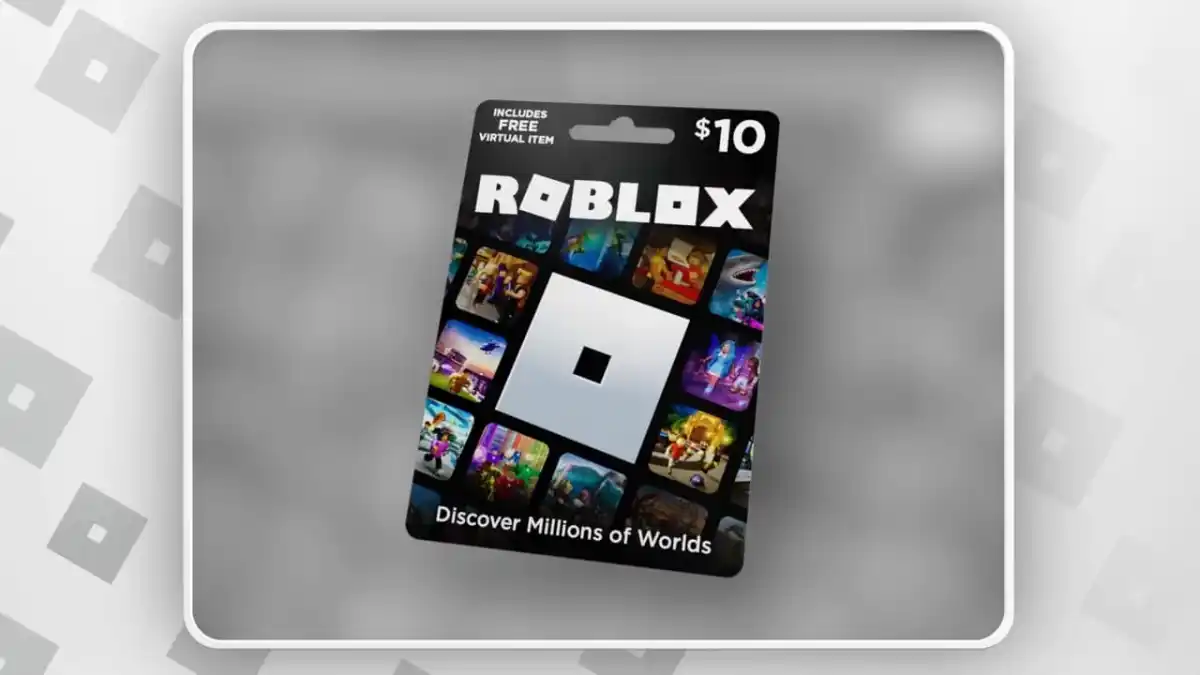









Published: Mar 15, 2023 05:44 pm