Sons of the Forest offers a variety of accessibility options that allow you to fine-tune your time with the game to your liking. However, for admins running a Sons of the Forest sever who want to ensure their friends’ experience is as smooth as possible, Endnight Games incorporated an accessible Developer Mode into the game’s early access. This is how to activate Developer Mode in Sons of the Forest.
How to Access Developer Mode in Sons of the Forest
The Developer Mode in Sons of the Forest is similar to the Creative Mode setting featured in other survival games like Minecraft. While Developer Mode isn’t considered one of Sons of the Forest’s “official” difficulty settings, it can be activated as long as you’re playing the game in multiplier mode and are the admin of the server the game is running on.
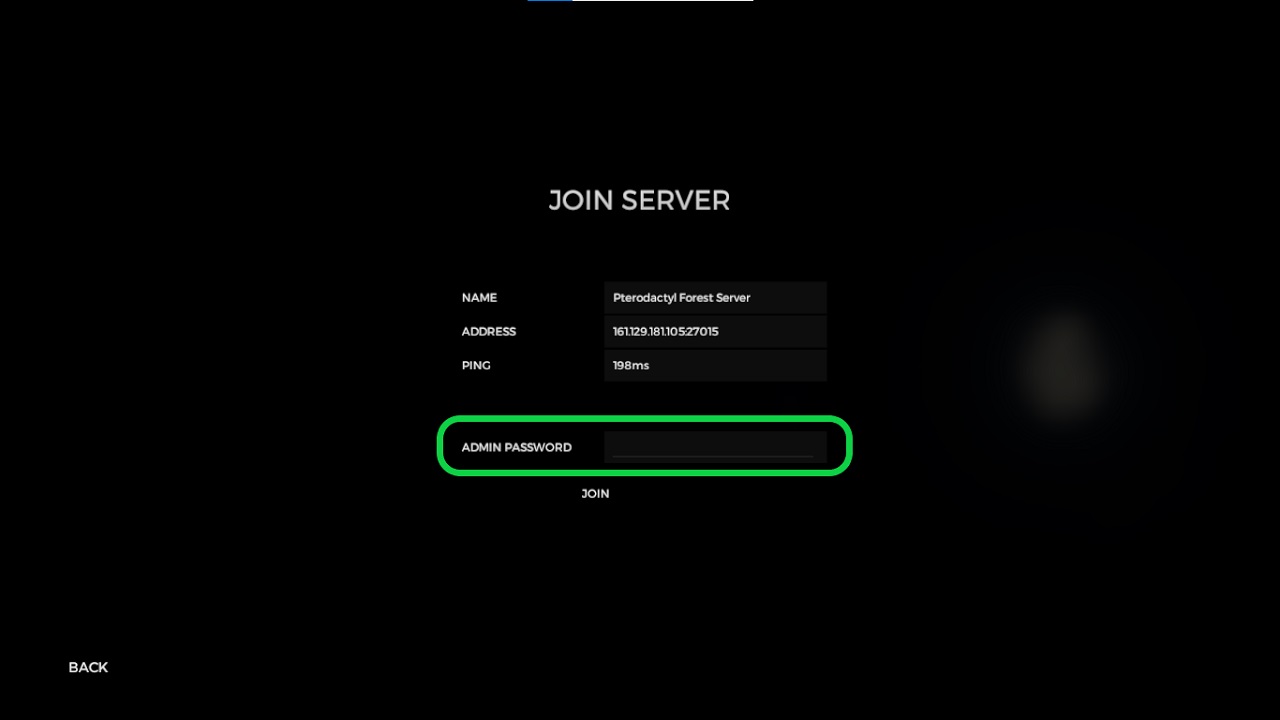
To activate Sons of the Forest’s Developer Mode, open the Options Menu on the game’s starting screen. Once it’s open, use the Enter key to jump into your server’s chat and type the command /developermodern. Once you’ve done so, you should be able to hit F1 and open the Developer Console.
Related: How to Do the Log Duplication Glitch in Sons of the Forest
From here, you’ll need to connect the Developer Console to your Sons of the Forest server by inputting your admin code into the field that appears. This admin code is the same as the one used to log your administrator account into the server. Once these steps are completed, join the server and press F1 to open the Developer Mode.
With Developer Mode engaged, you can input commands that allow them to modify Sons of the Forest’s world in many ways. For the most part, Developer Mode’s features are designed to make managing the server easier by allowing the admin to monitor its performance or ban problematic players. However, others can give players struggling to understand Sons of the Forest’s more obscure gameplay mechanics a more enjoyable experience.








